- Customer Services
- Sign-in Account
- Activate biometric sign-in
Activate biometric sign-in
There are three ways you can activate biometric sign-in for Great ID:
- while creating your Great ID account,
- while signing into your Great ID account, and
- while you're signed into your Great ID account.
How to activate biometric sign-in
During account creation
- During account creation
- While signing in
- While signed in
How to activate biometric sign-in
During account creation
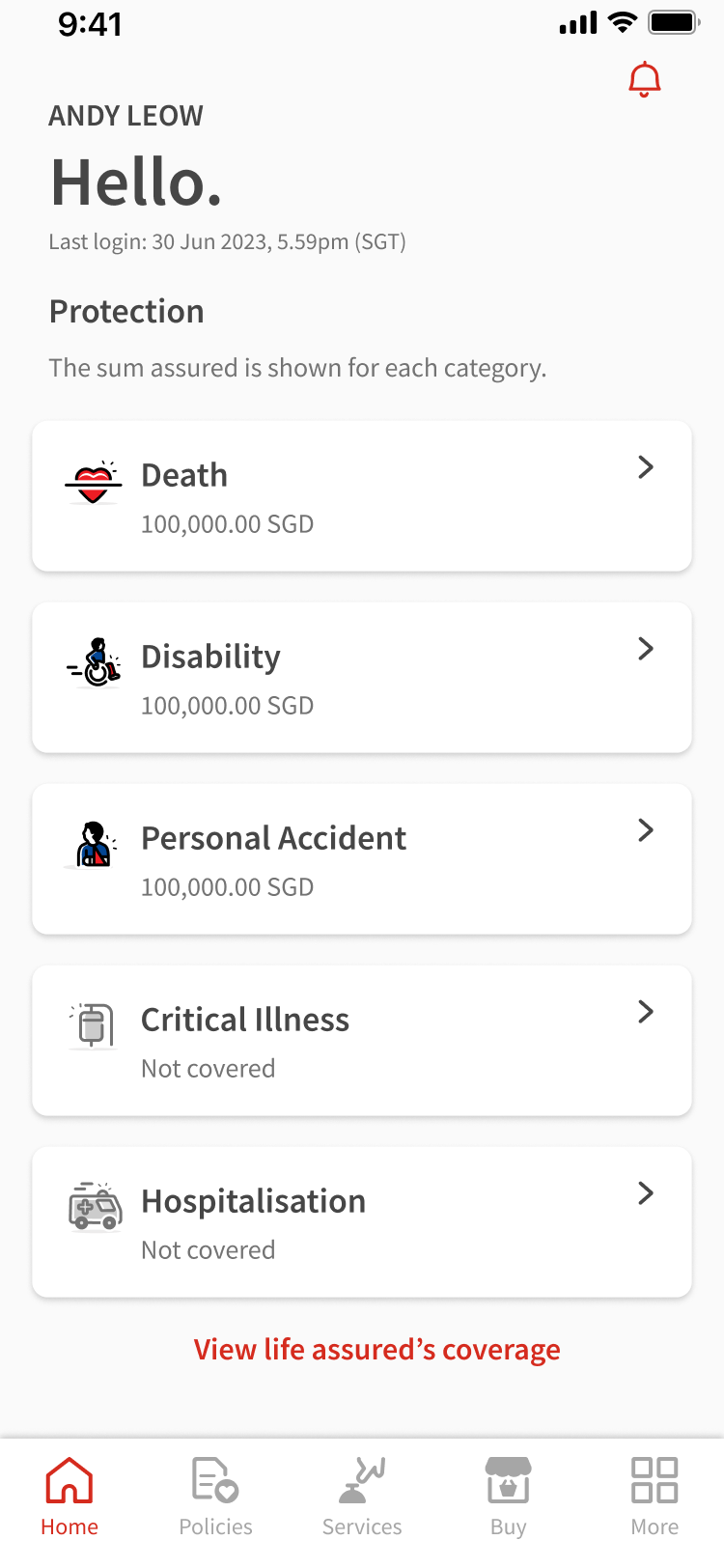
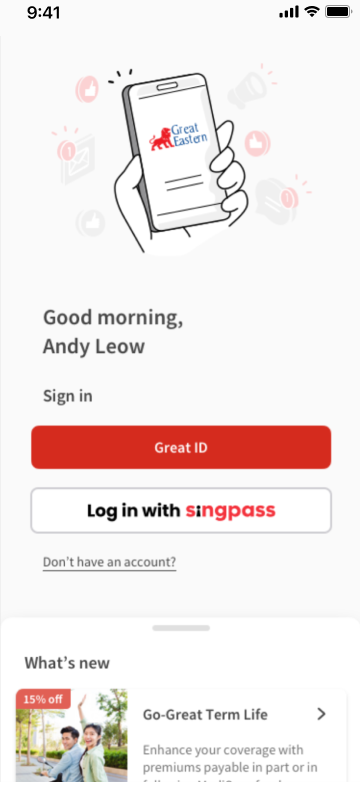
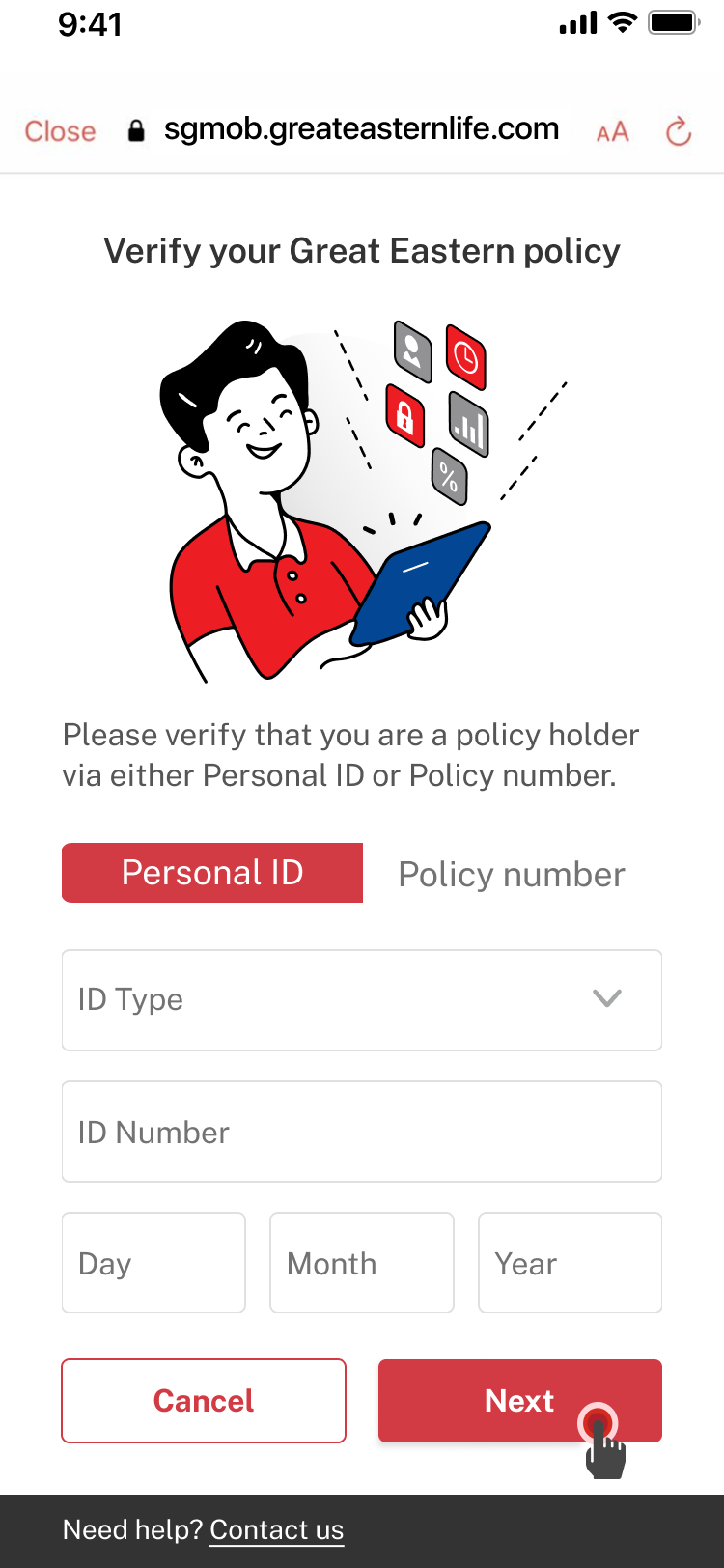
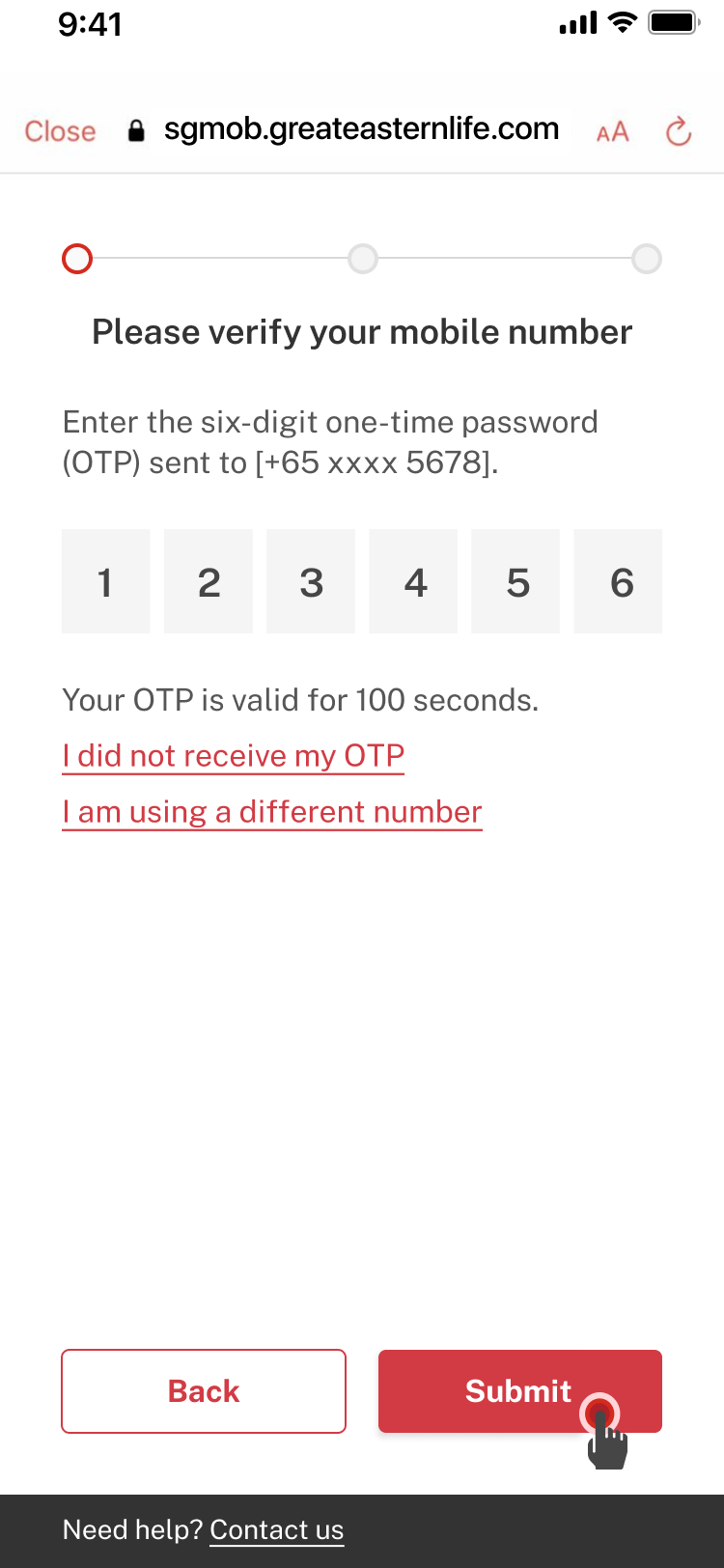
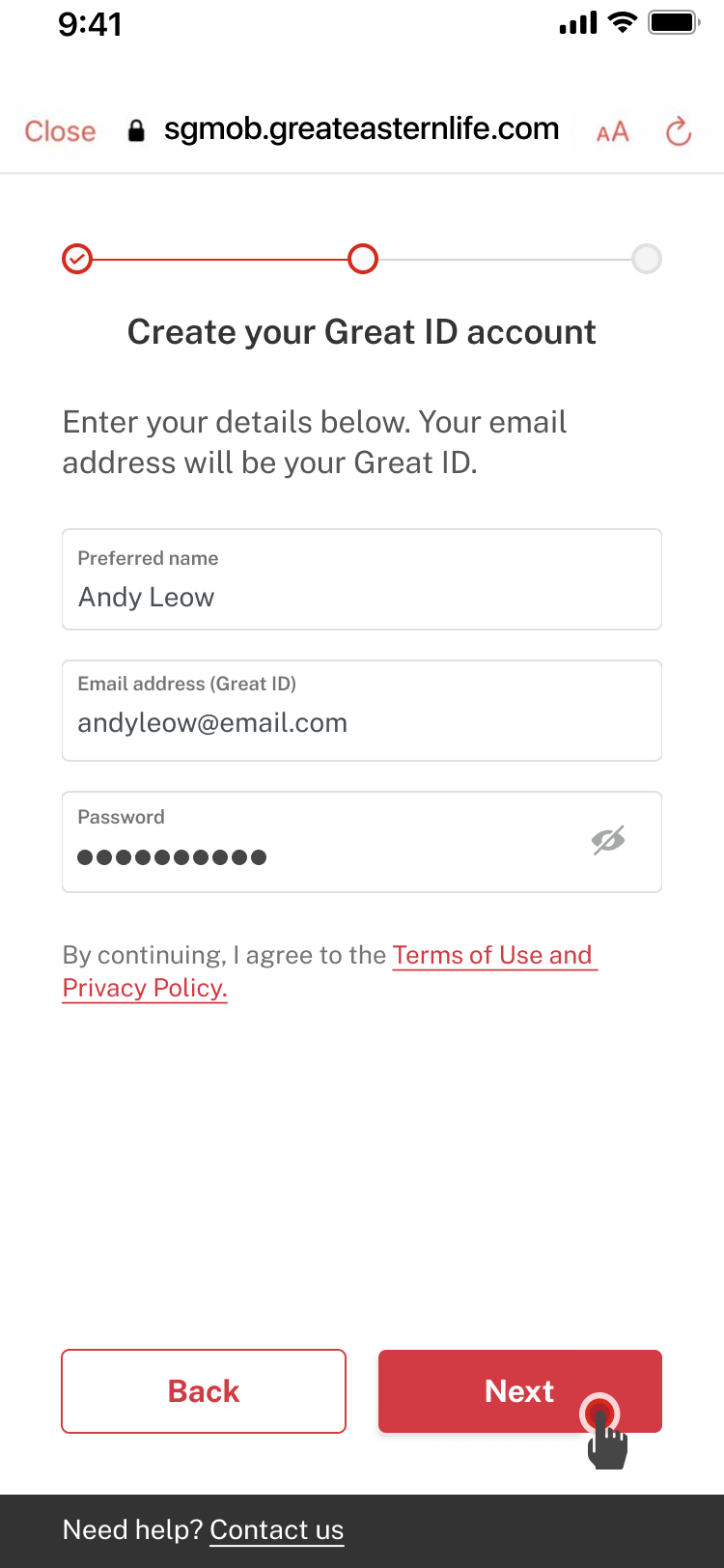
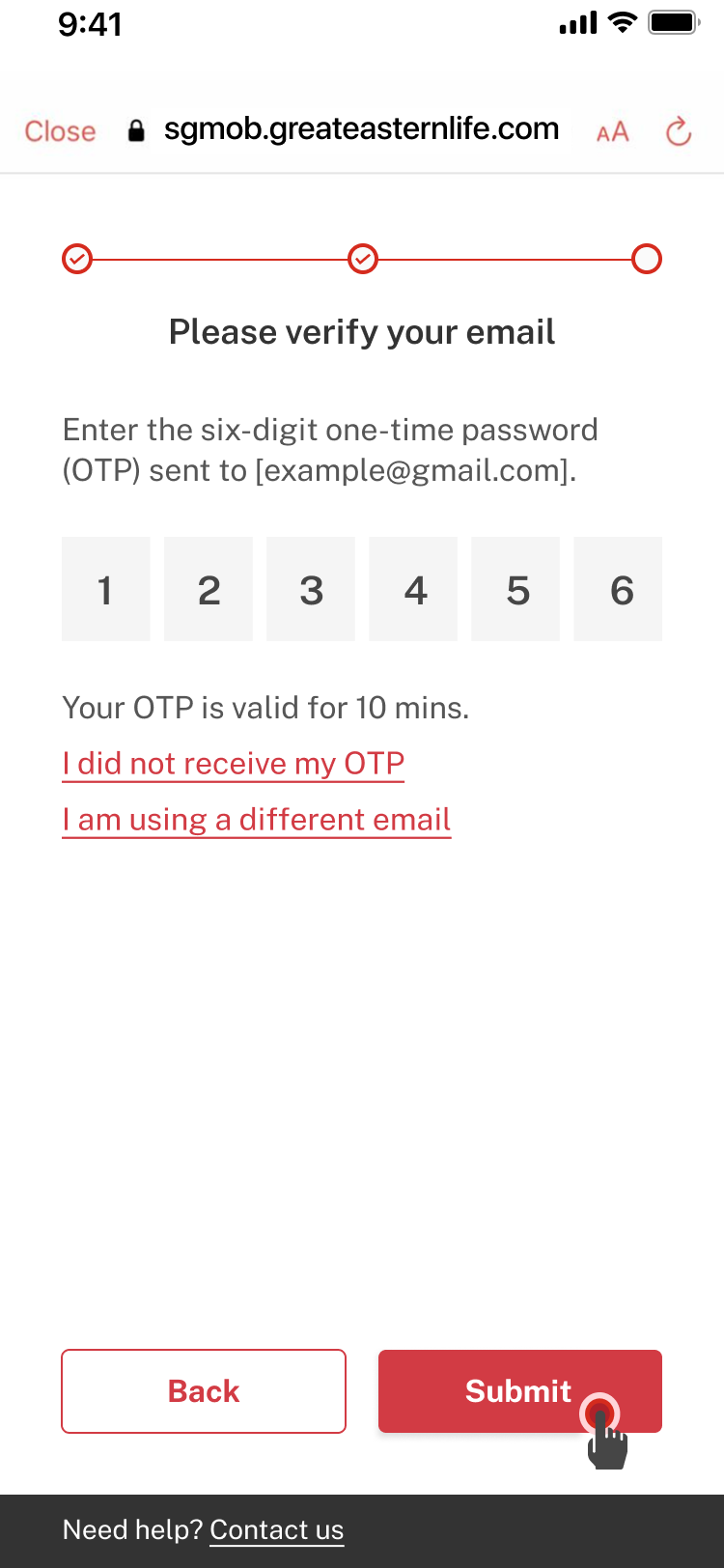
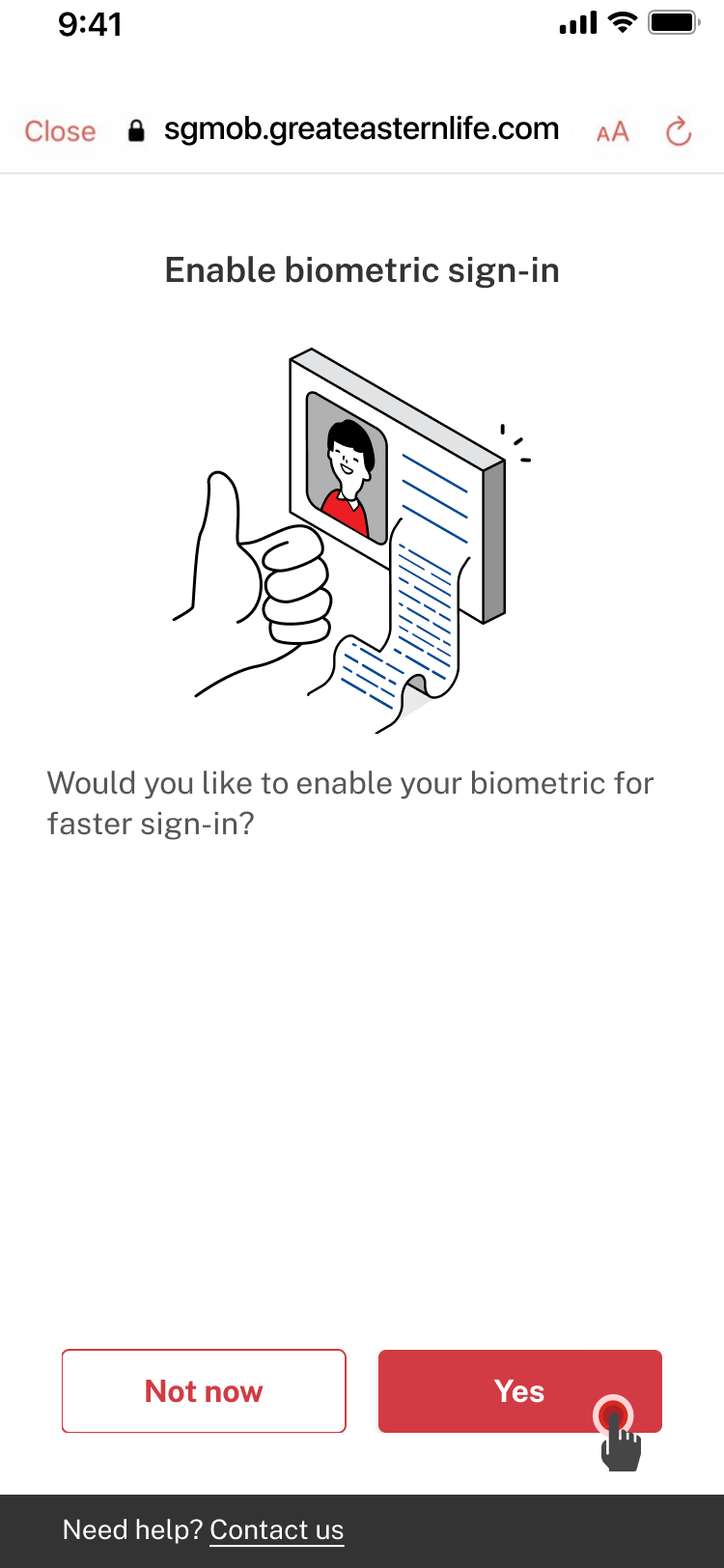
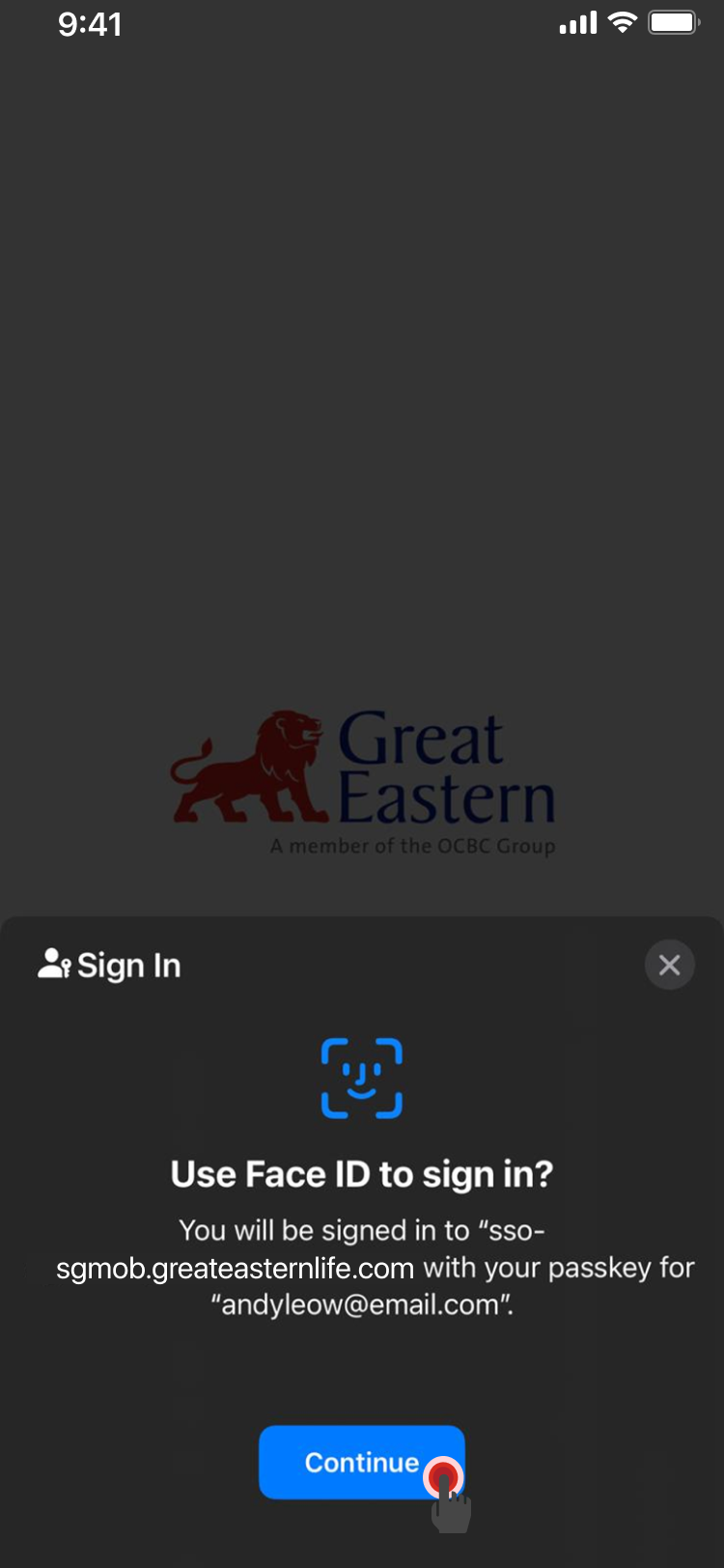
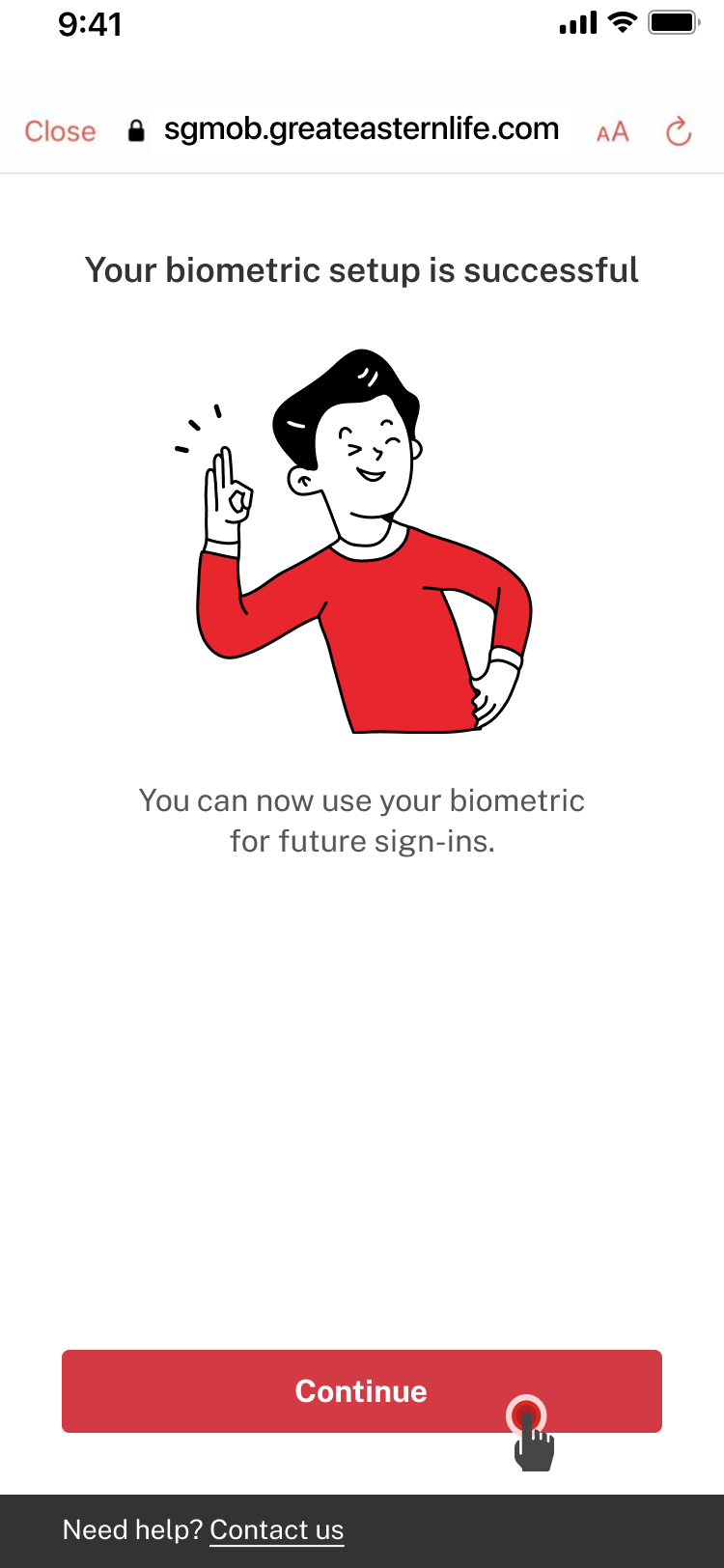
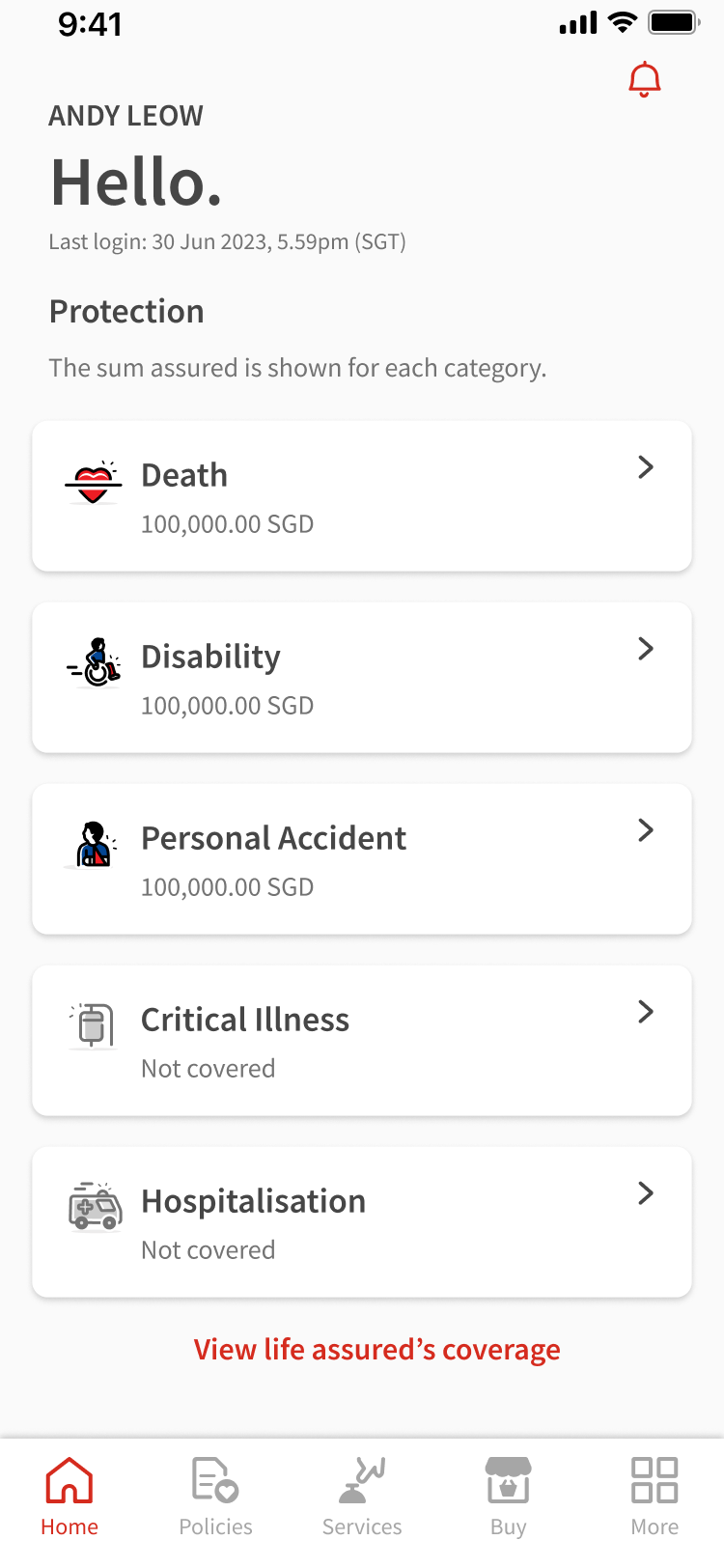
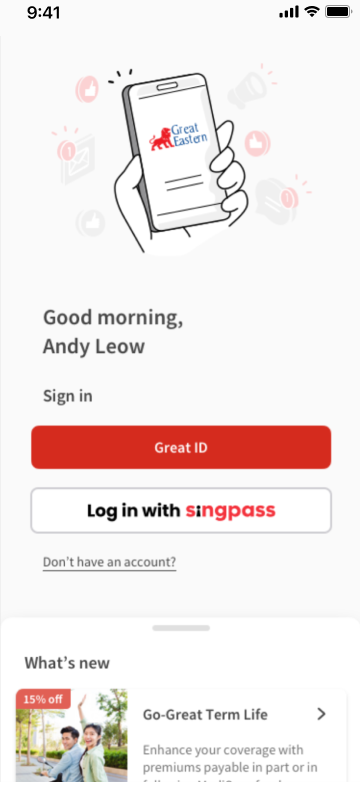
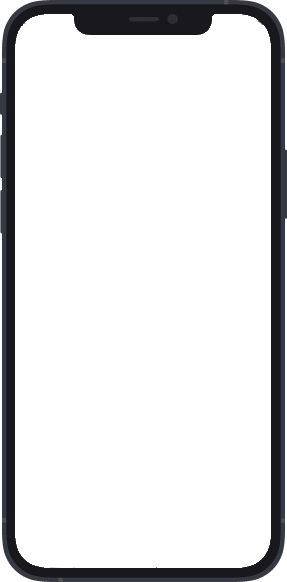
1
Open the Great Eastern App. Tap Don’t have an account?.
2
Verify that you are a Great Eastern policyholder with either your personal ID (e.g. NRIC) or policy number. Fill in your particulars and tap Next.
3
Key in the one-time password (OTP) sent to your registered mobile number. Tap Submit.
4
Fill in your preferred name and email address, and set a password. Tap Next.
5
An OTP will be sent to the email address which you had keyed in in the previous step. Key in the OTP and tap Submit.
6
You would receive a prompt to enable biometric sign in. If you wish to enable biometric sign-in, tap Yes when prompted to do so. Otherwise, tap Not now to complete the setting up of your Great ID.
7
Your phone would prompt you to verify the biometric(s) you had set up in this device previously. Once your biometric has been verified, tap Continue.
8
Your biometric setup is successful. Tap Continue.
9
You will be directed to the home page.
While signing in
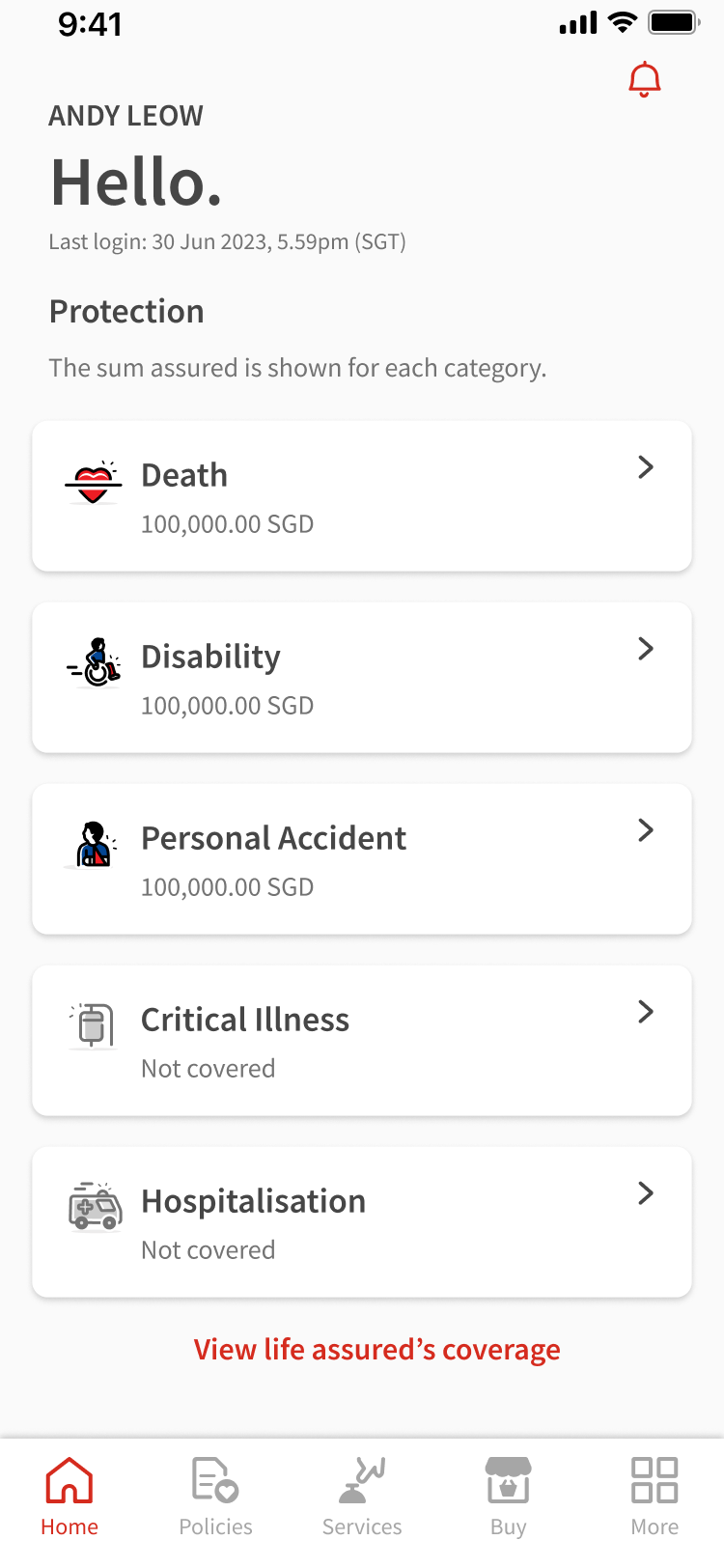
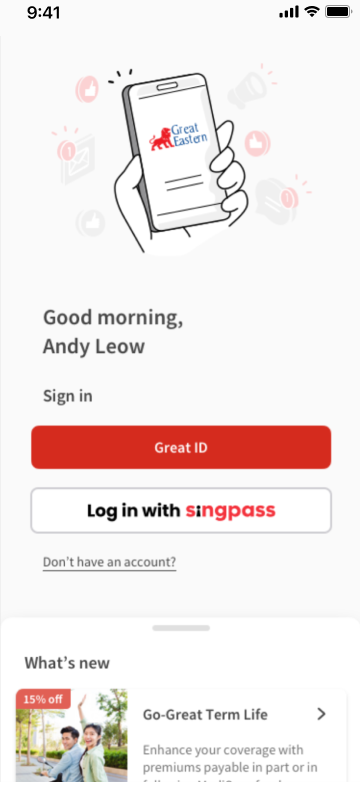
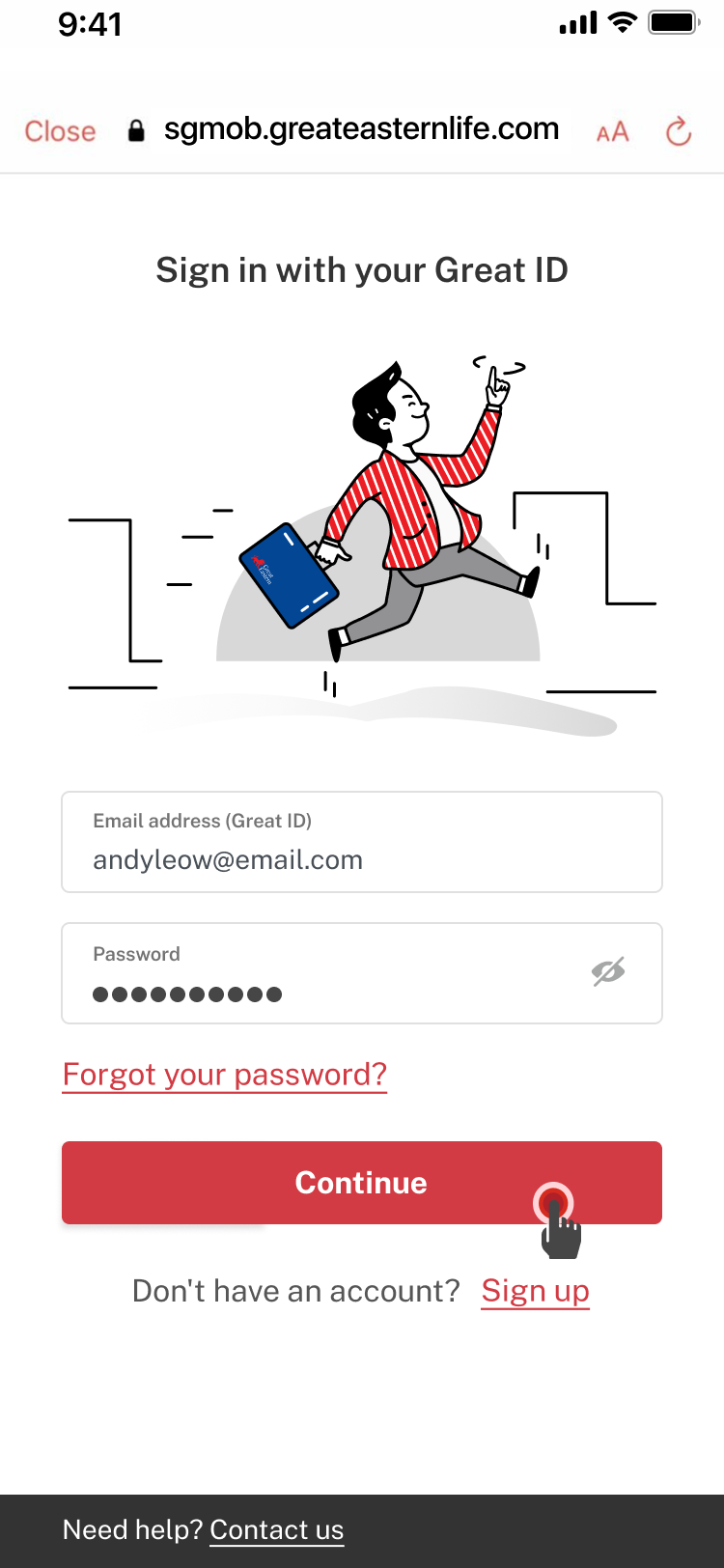
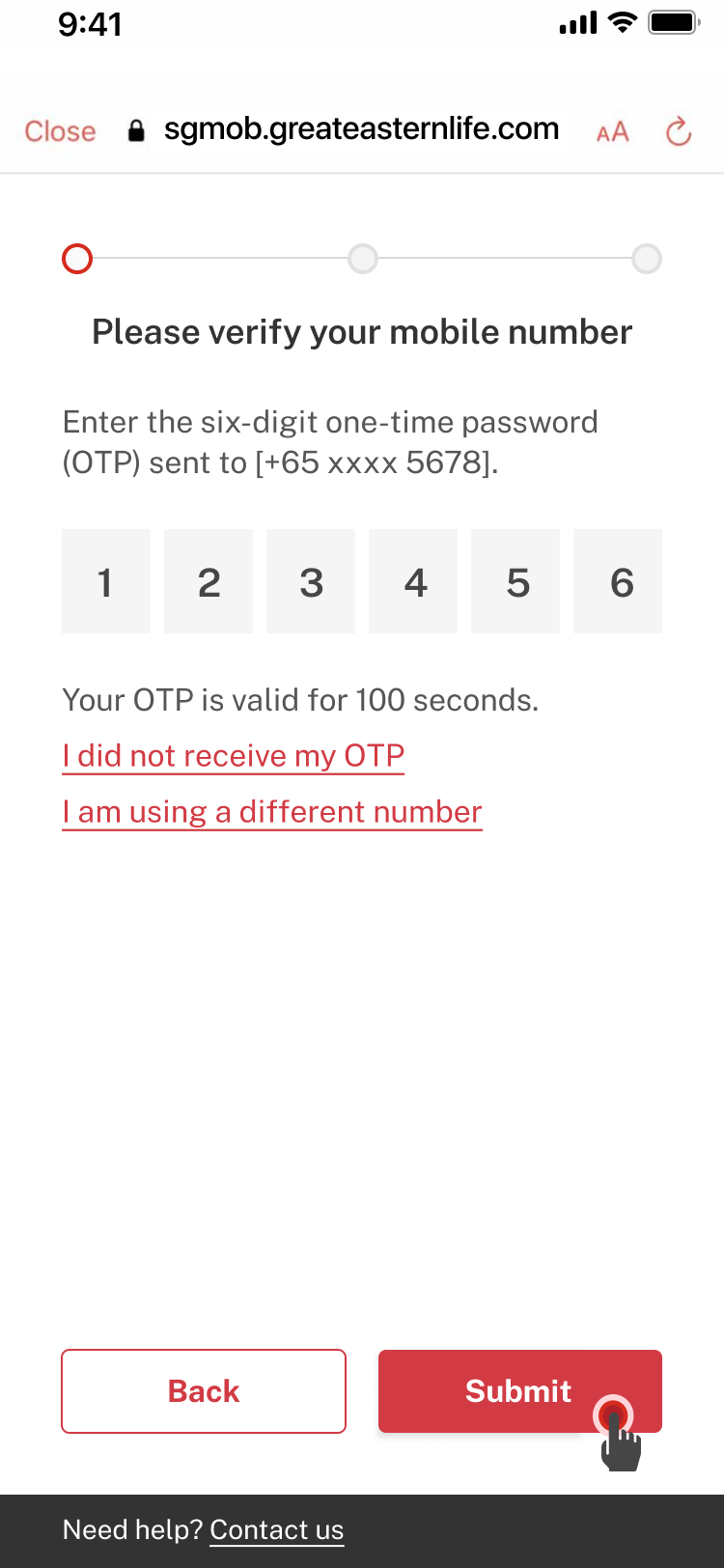
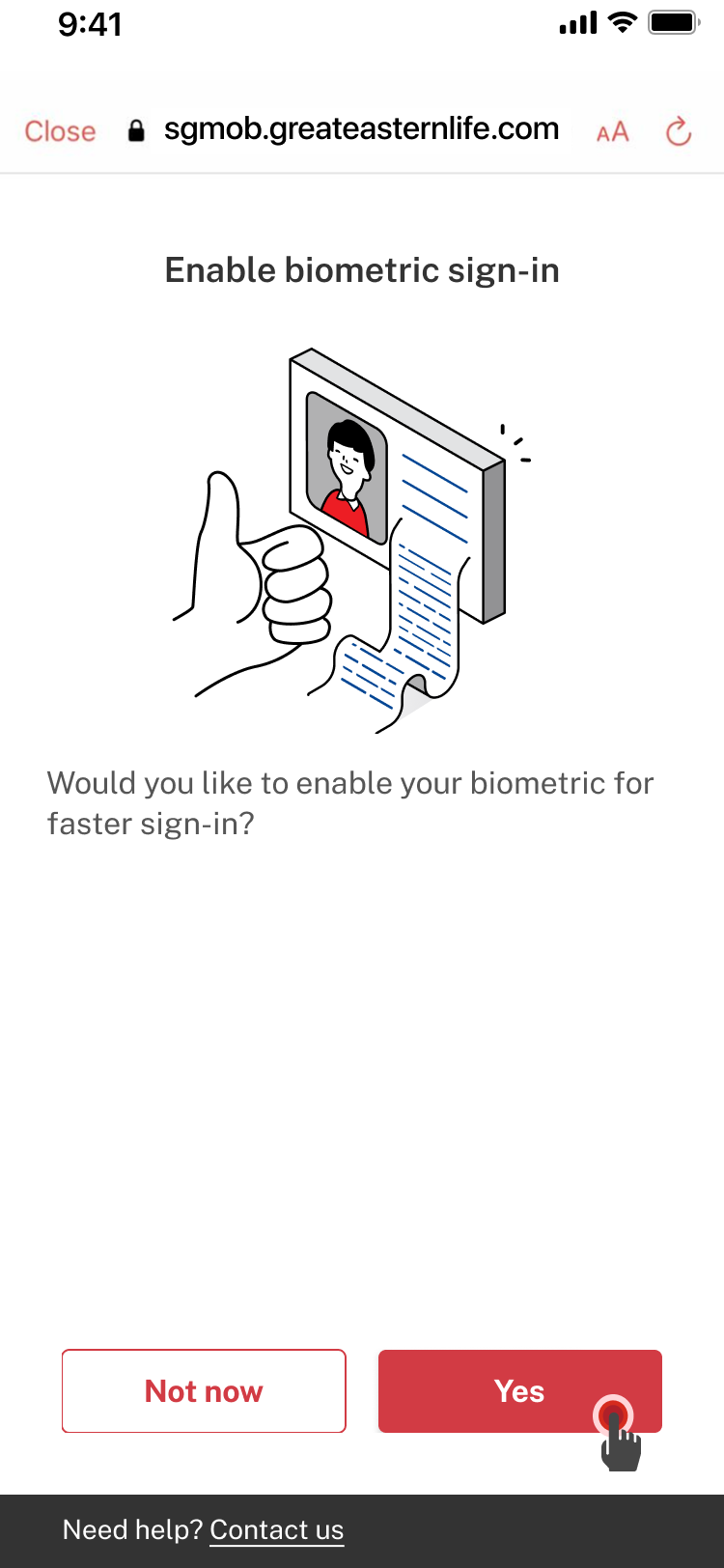
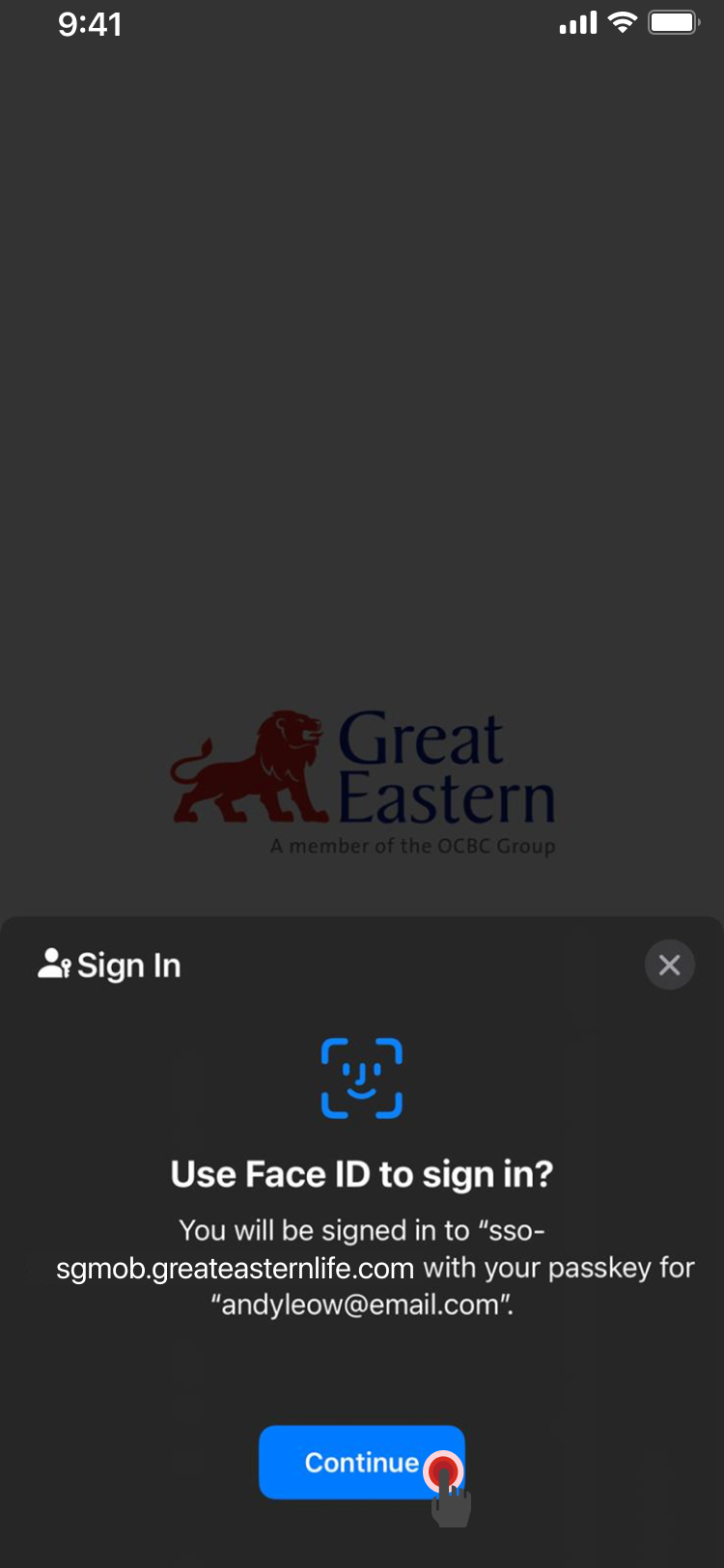
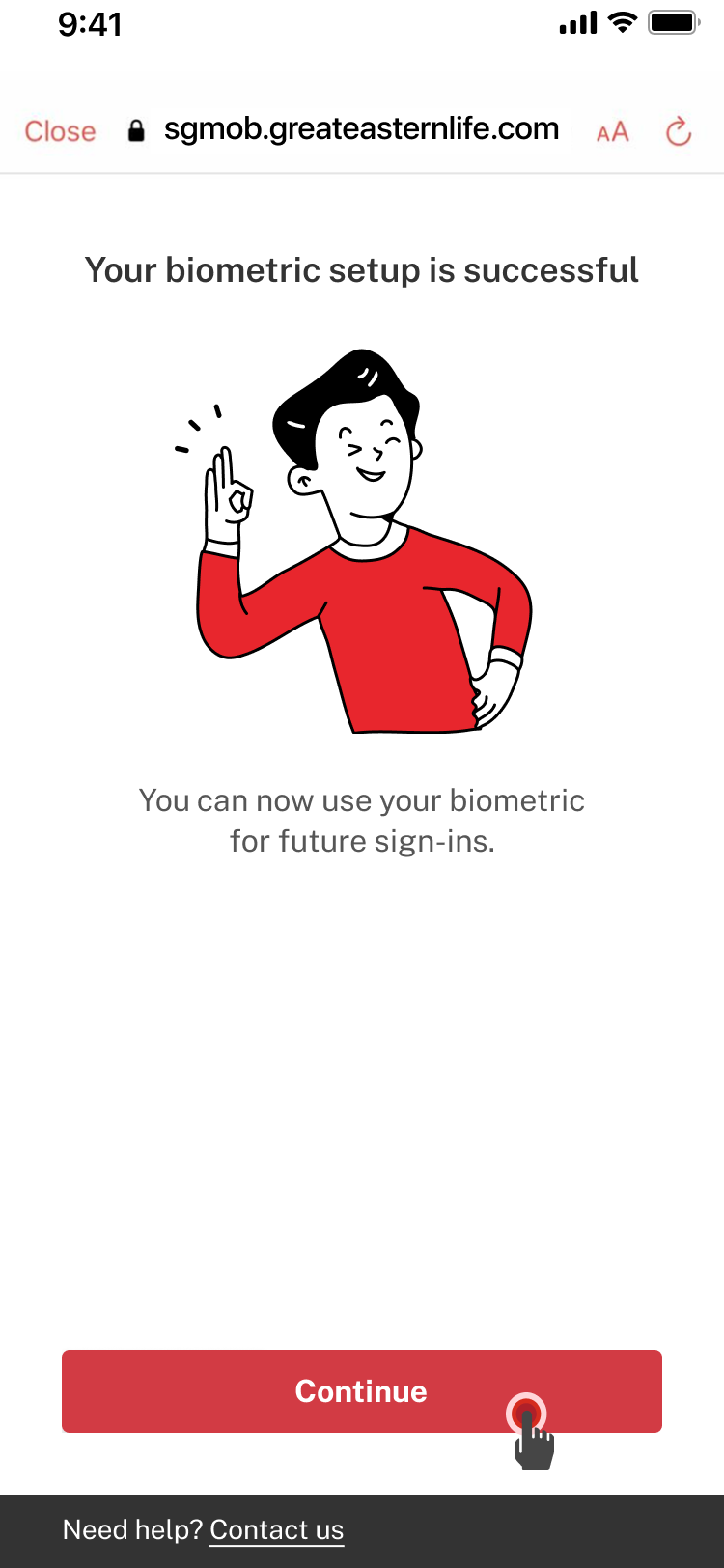
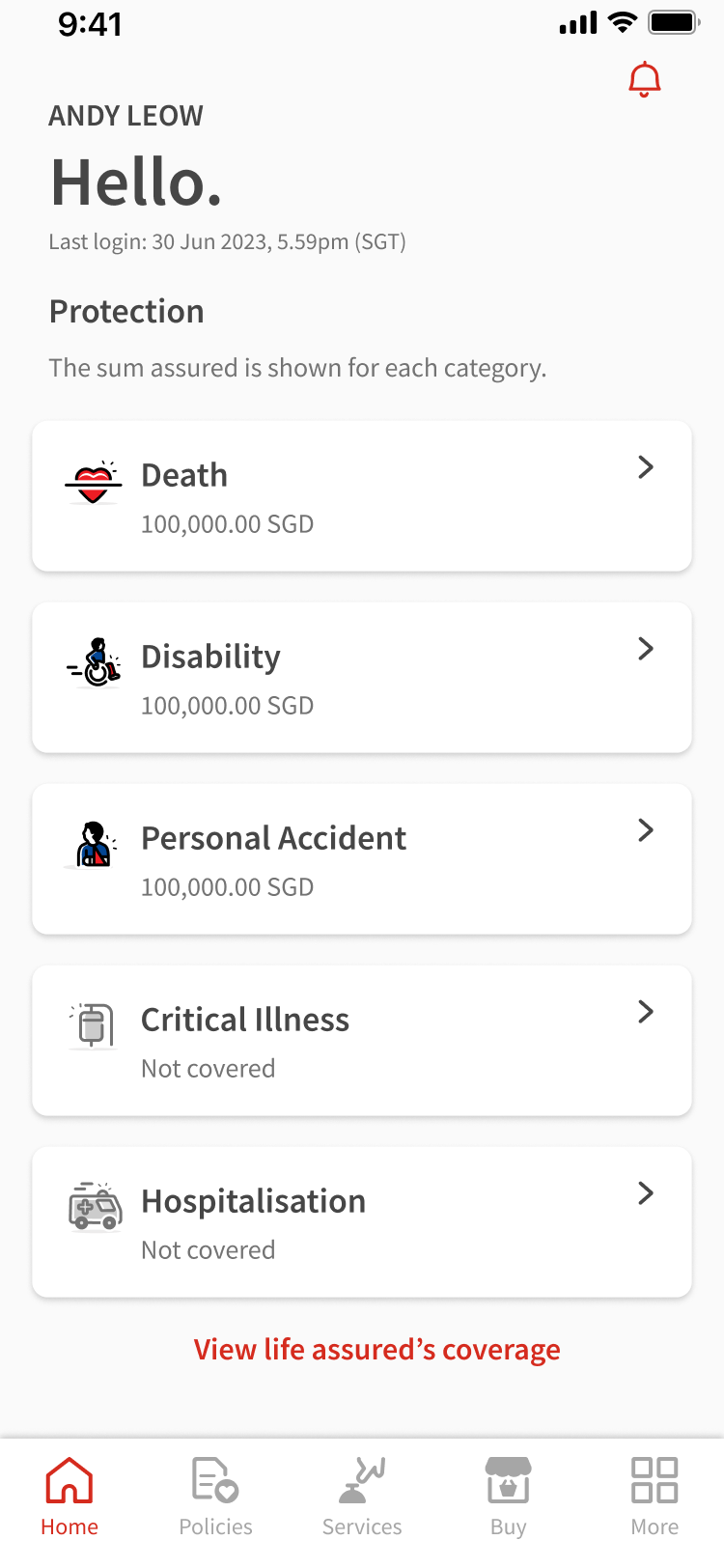
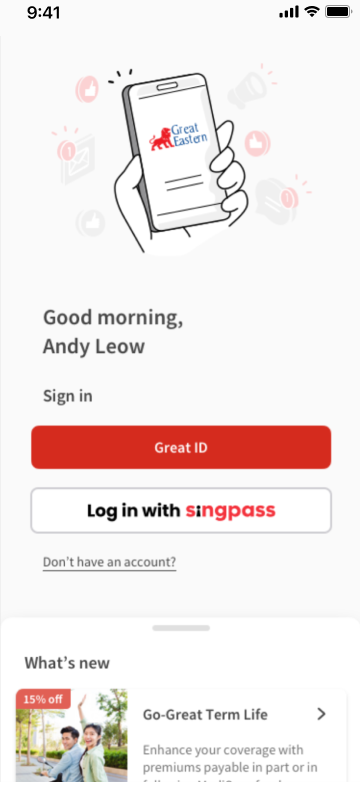
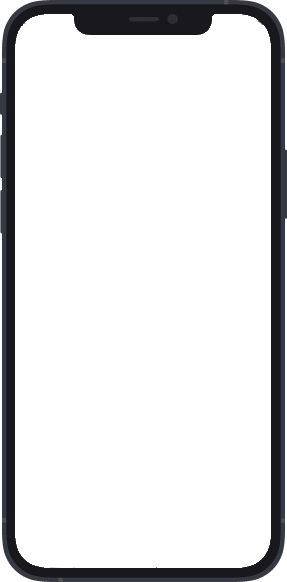
1
Open the Great Eastern App. Tap Great ID to sign into your account.
2
Key in your email address (which is also your Great ID) and password. Tap Continue.
3
Key in the one-time password sent to your registered mobile number. Tap Submit.
4
Tap Yes if you wish to register your biometric(s).
5
Your phone would be prompted to verify the biometric(s) you had set up in this device previously. Once your biometric has been verified, tap Continue.
6
Your biometric setup is successful. Tap Continue.
7
You will be directed to the home page.
While signed in

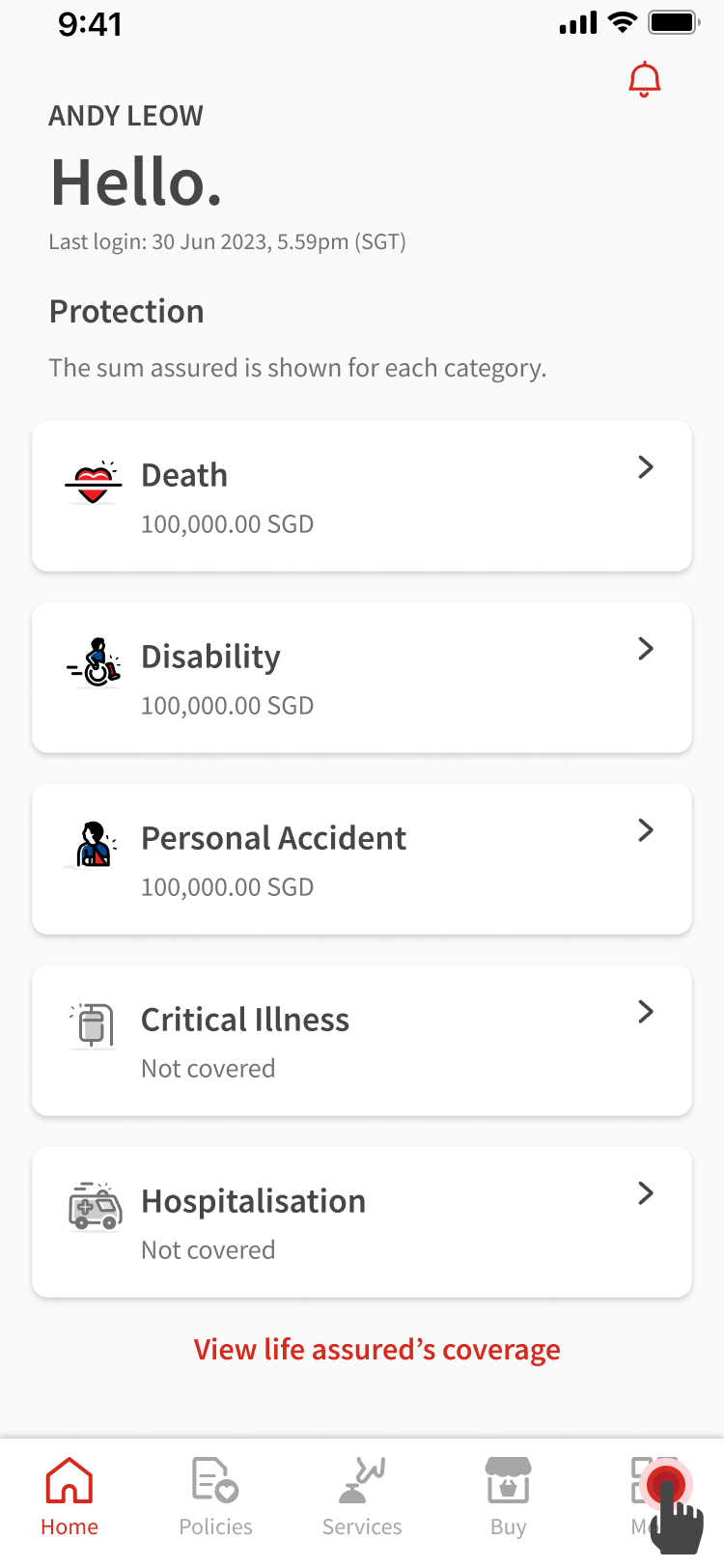
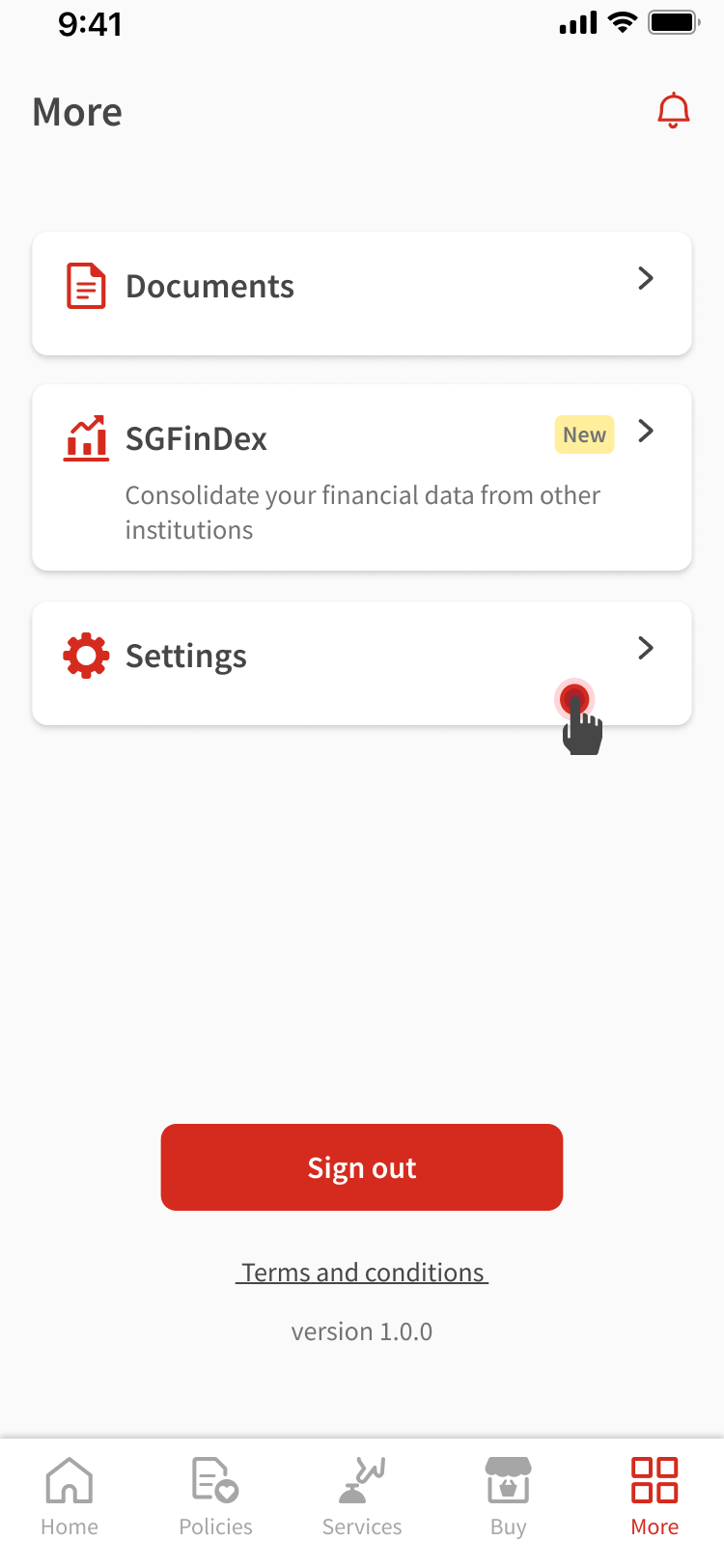
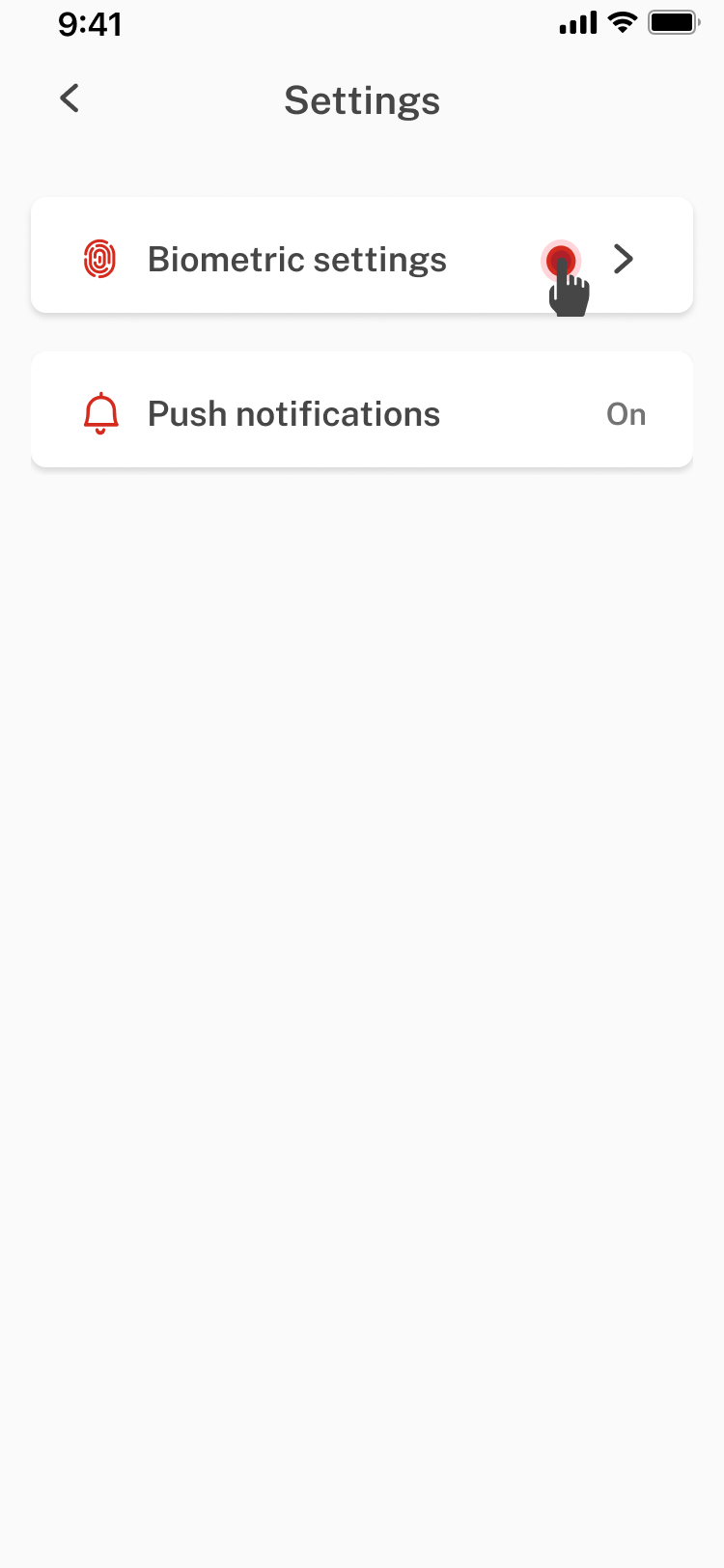
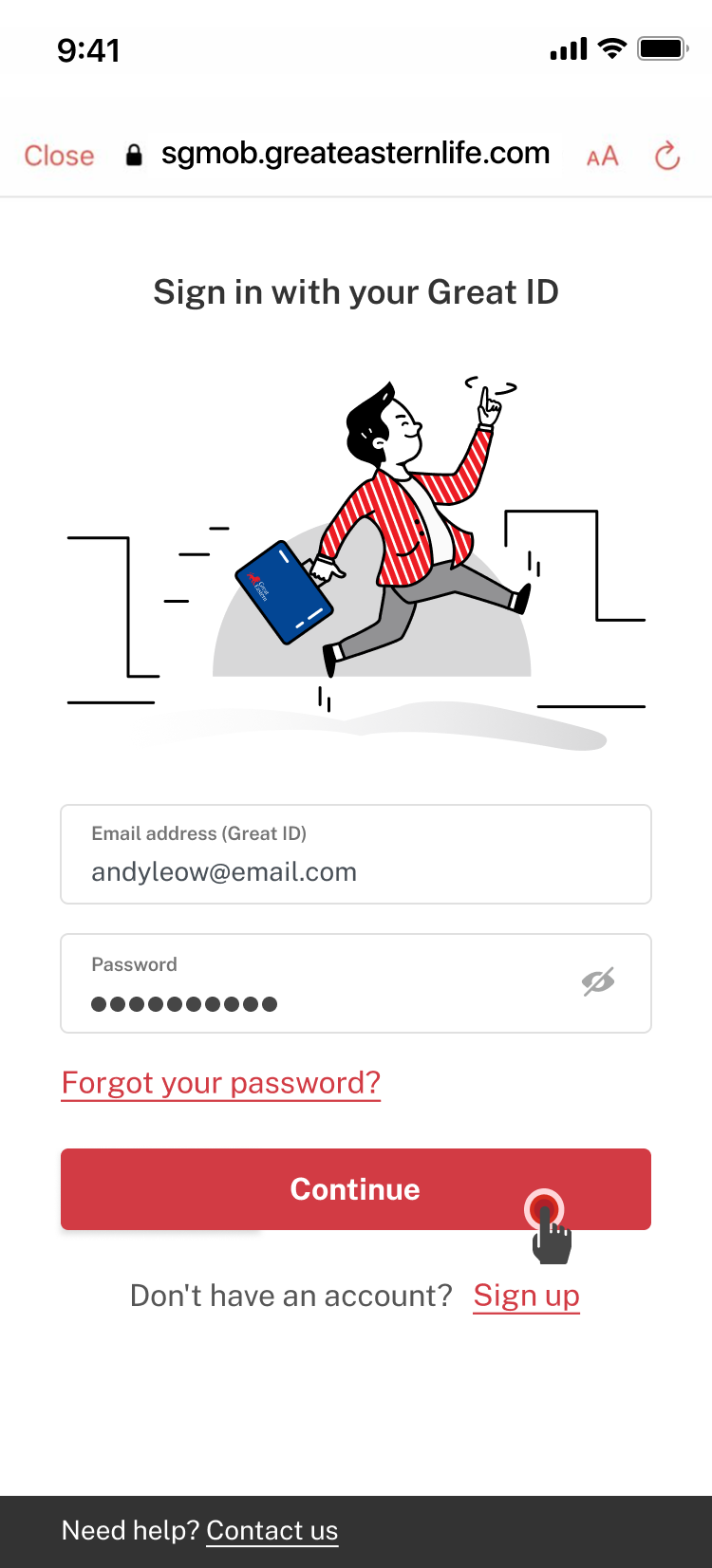
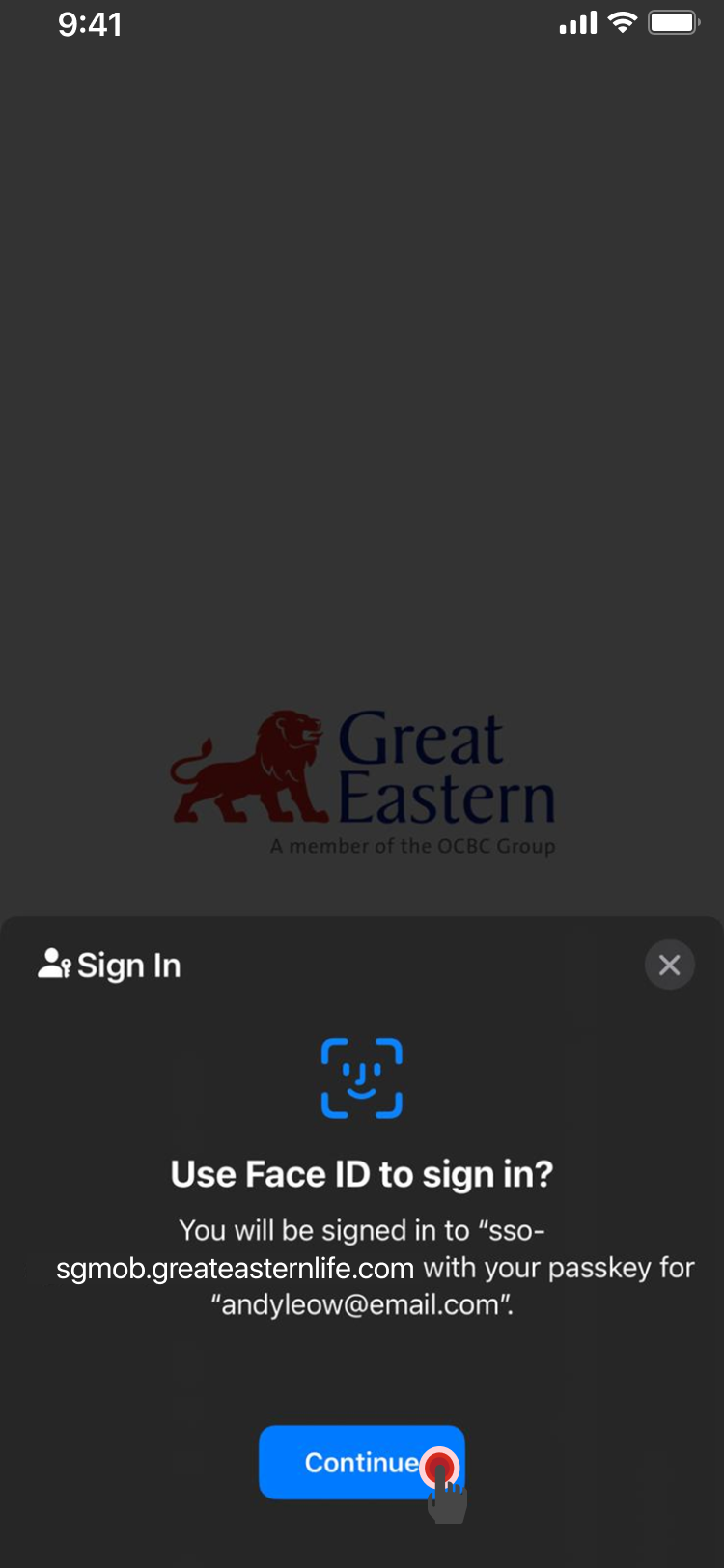
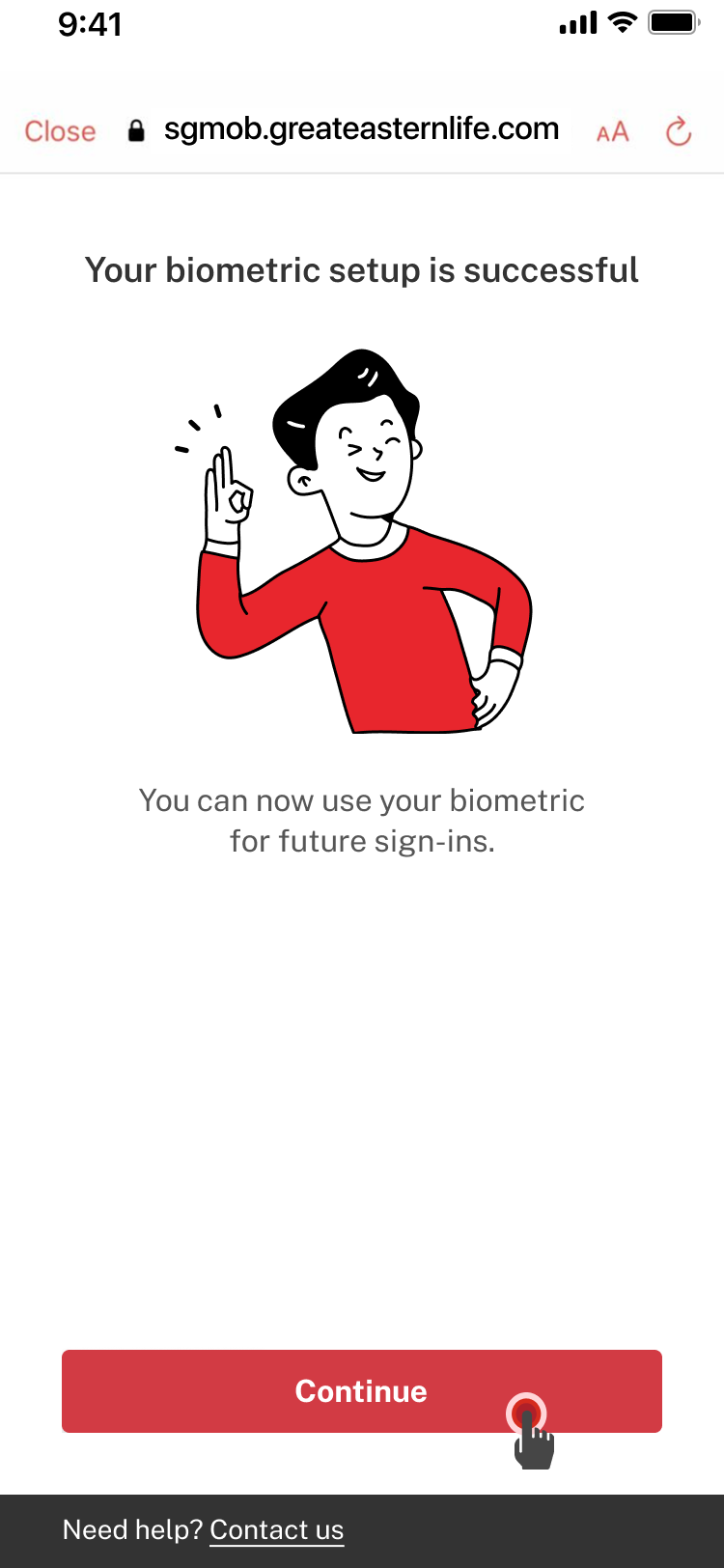

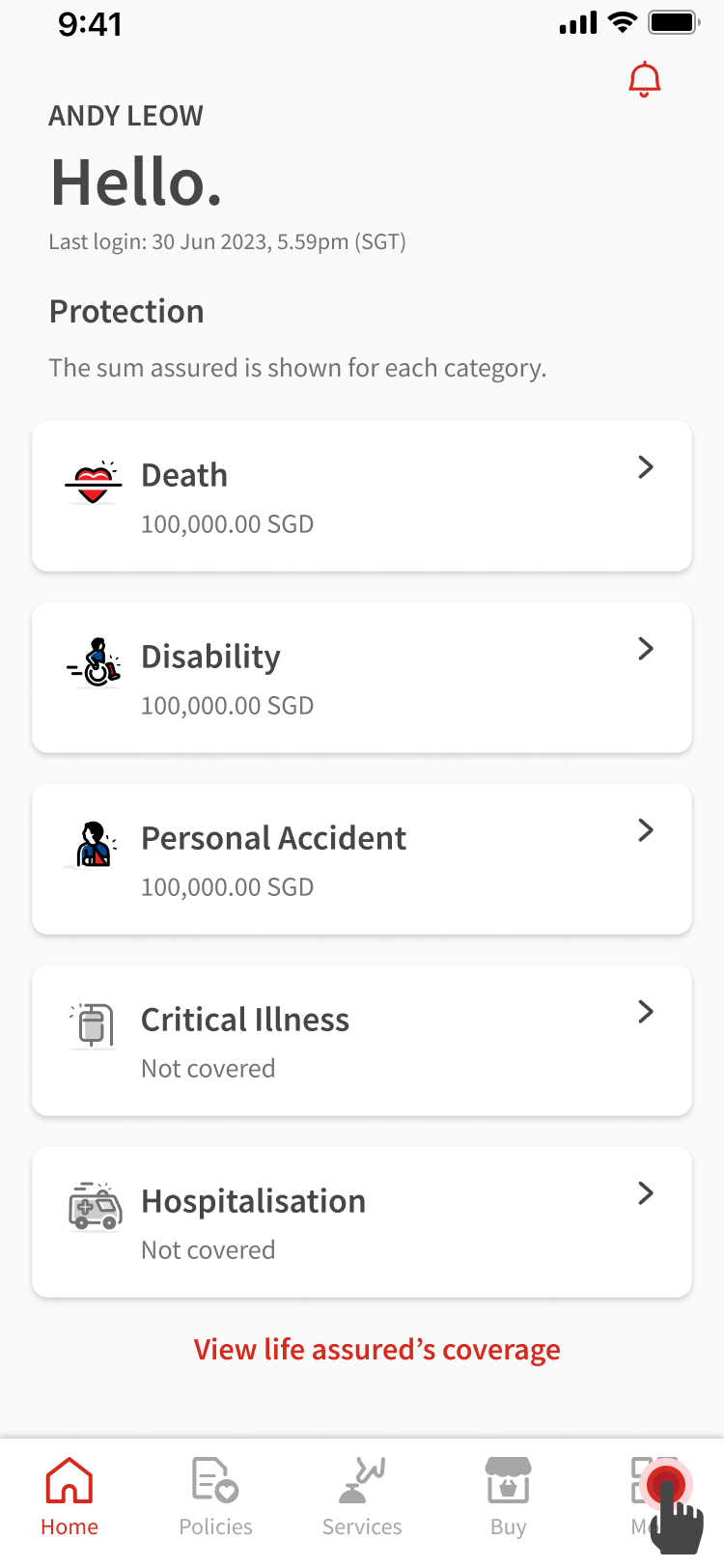
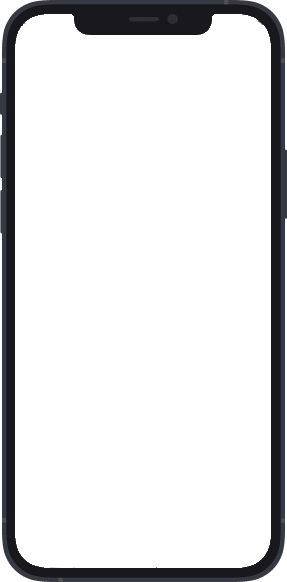
1
At the home page, tap More on the navigation bar at the bottom of the screen.
2
Tap Settings.
3
Tap Biometric settings.
4
Your email address would have been prefilled. Key in your password. Tap Continue.
5
Your phone would be prompted to verify the biometric(s) you had set up in this device previously. Once your biometric has been verified, tap Continue.
6
Your biometric setup is successful. Tap Continue.
7
You would be able to see your registered biometric/s in the biometric setting menu. Tap Done.




