- Customer Services
- Sign-in Account
- Deactivate biometric sign-in
Deactivate biometric sign-in
Follow our guide to deactivate biometric sign-in for Great ID.
Great Eastern App
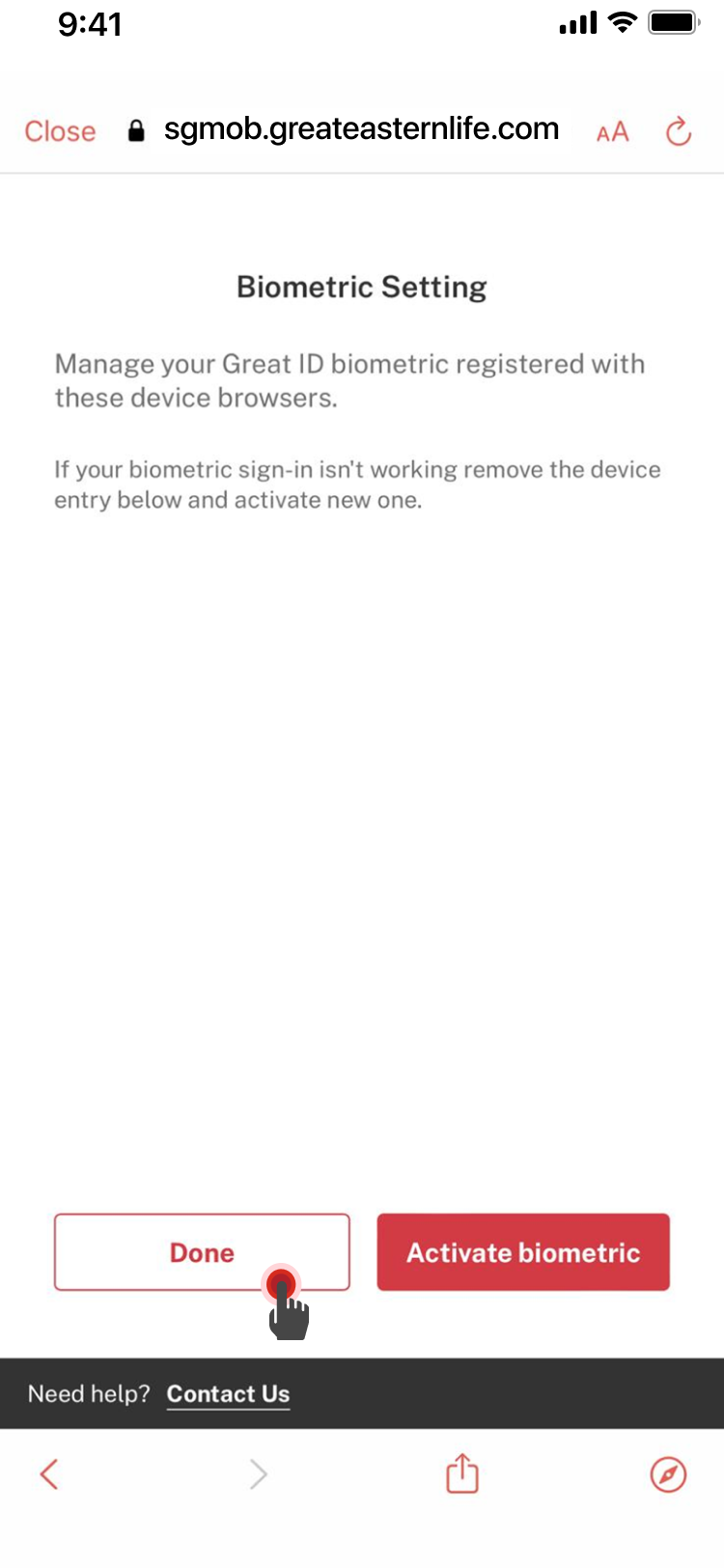
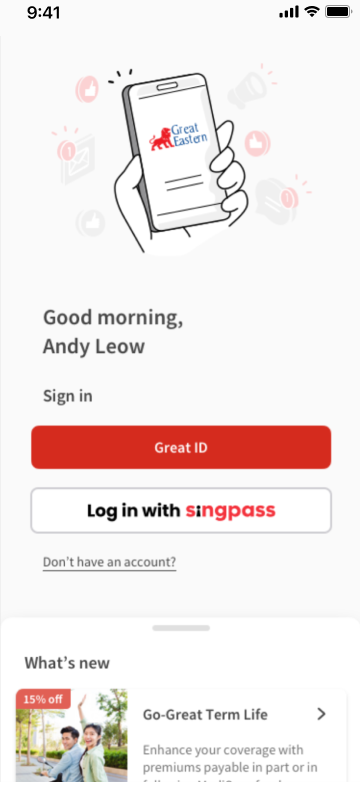
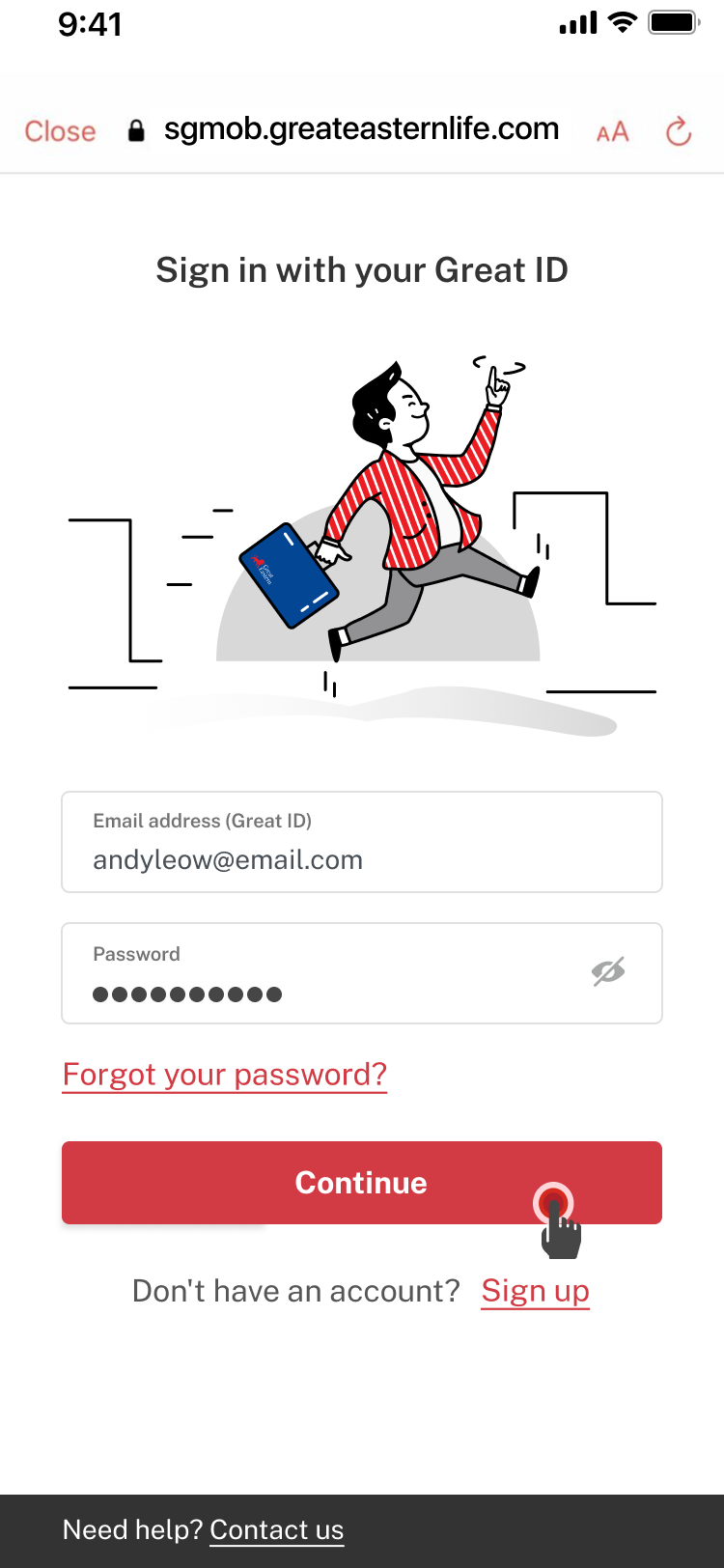
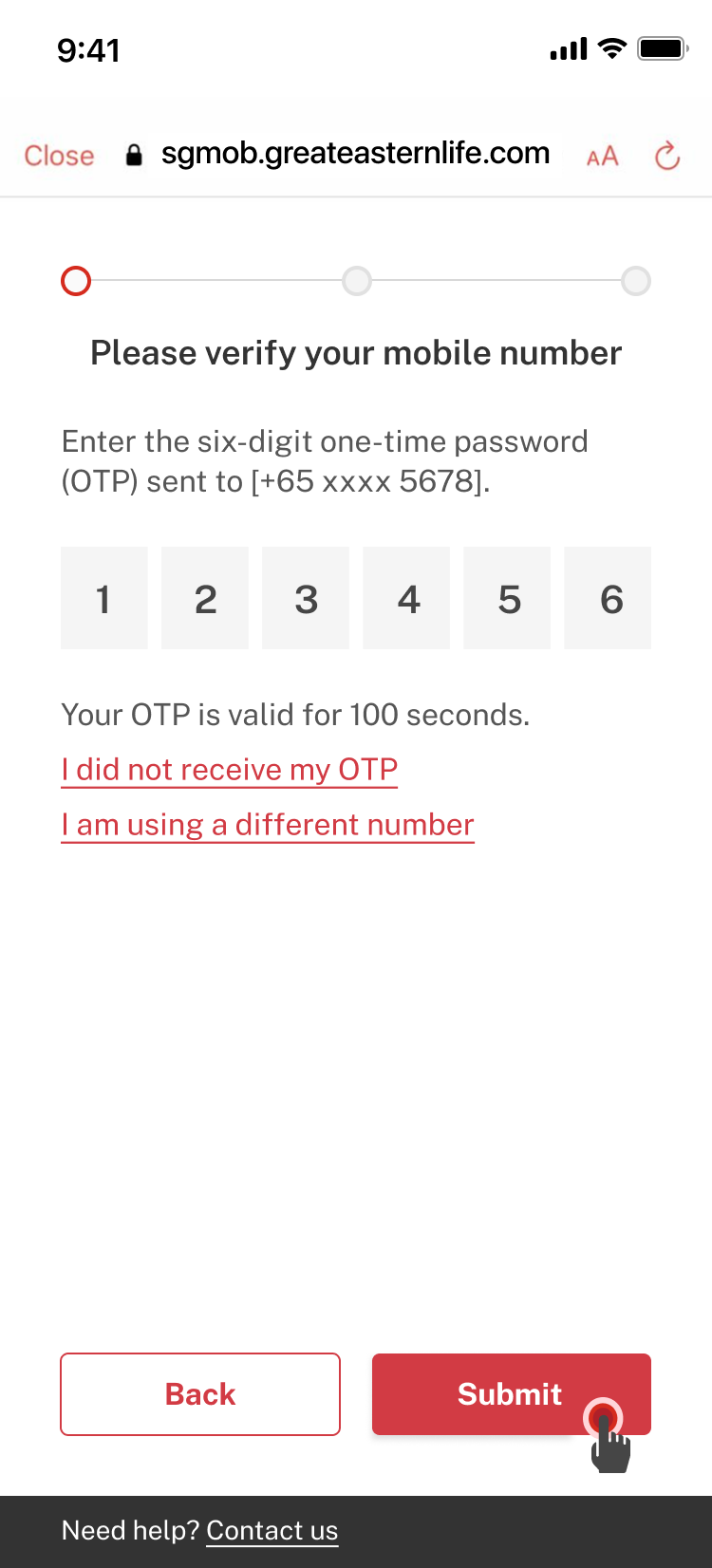
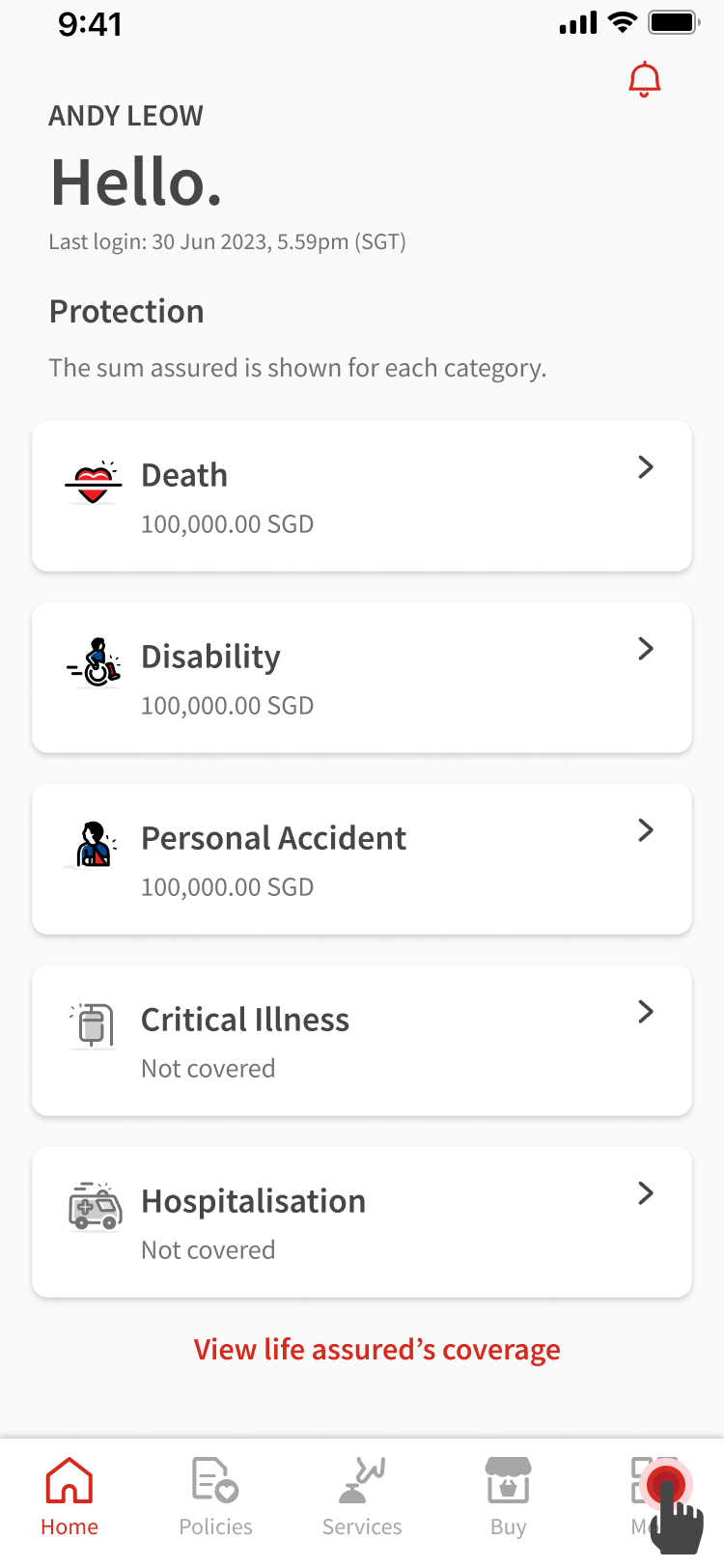
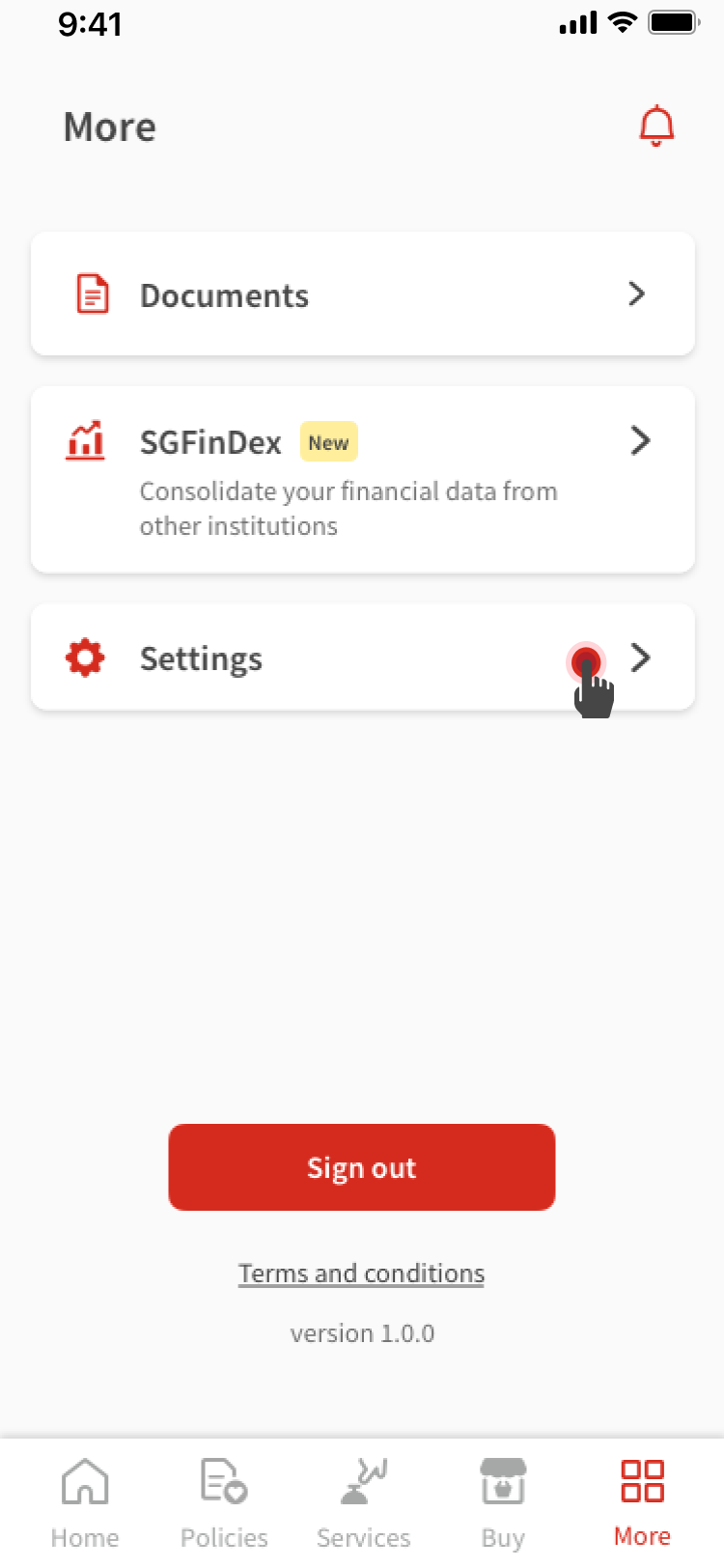
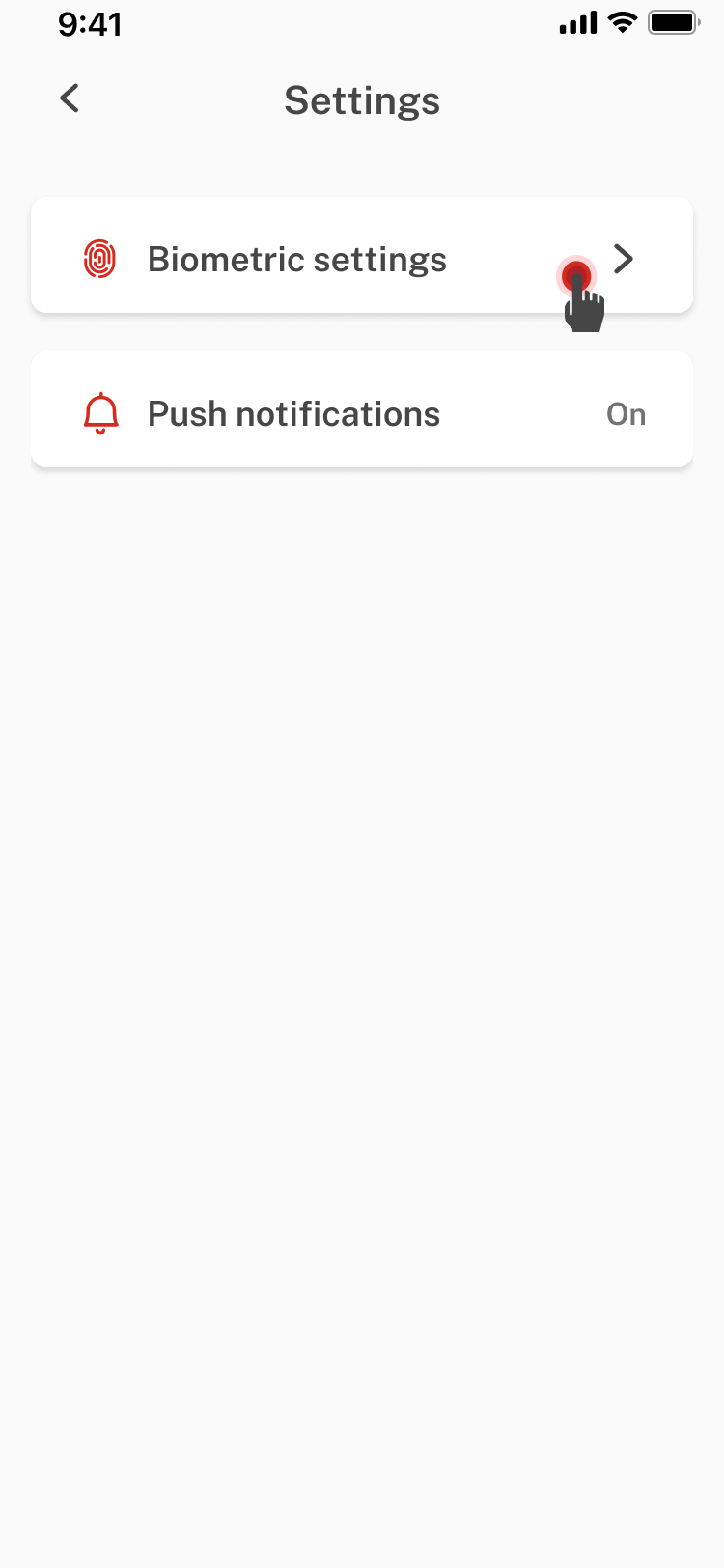
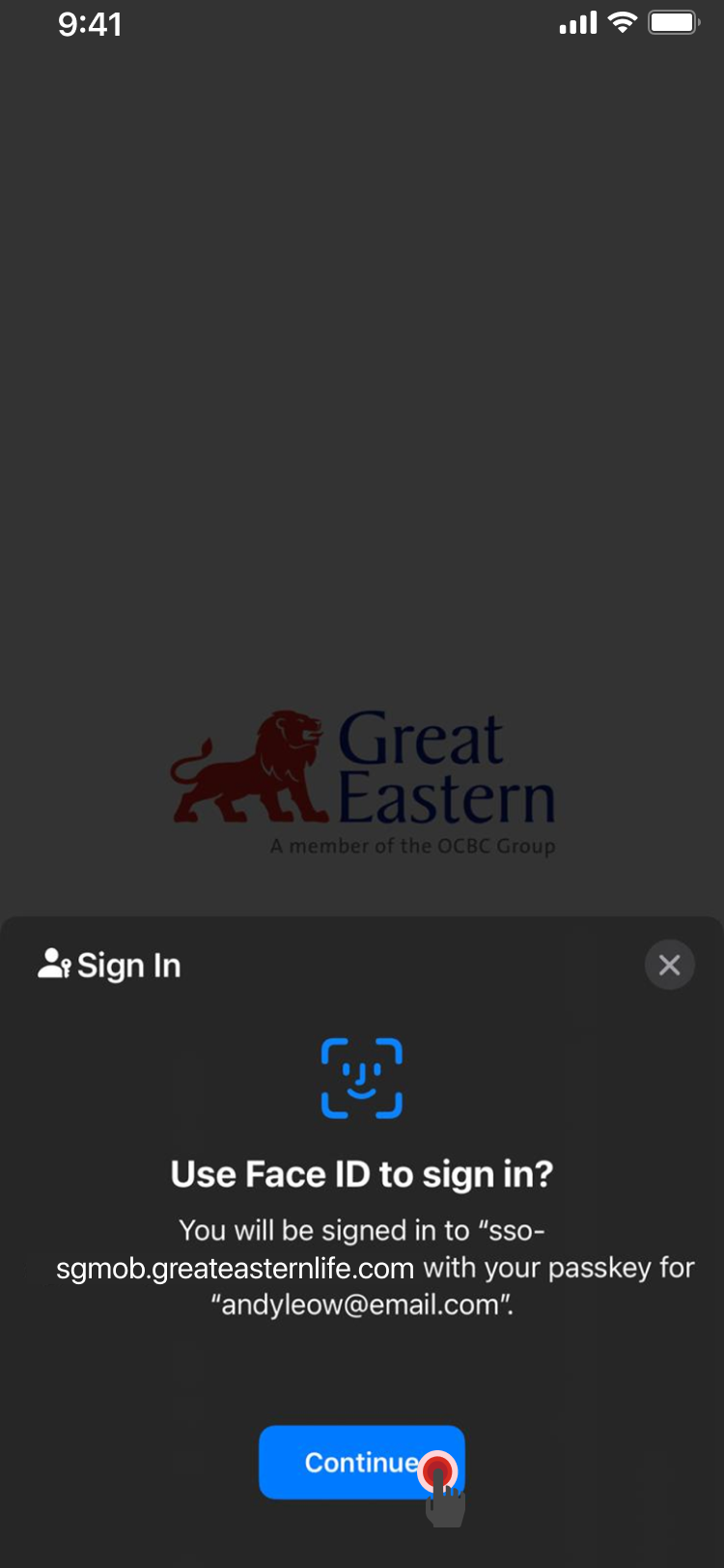
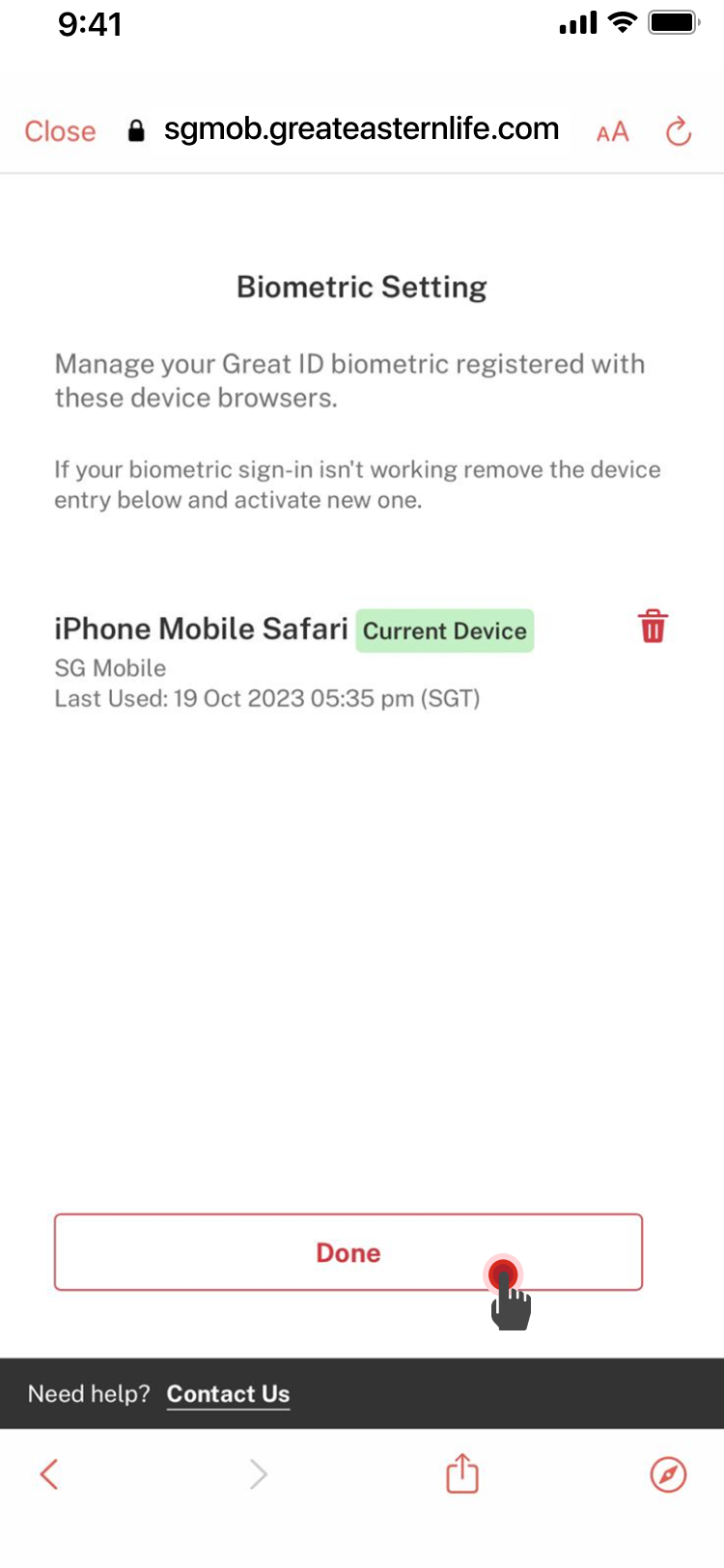
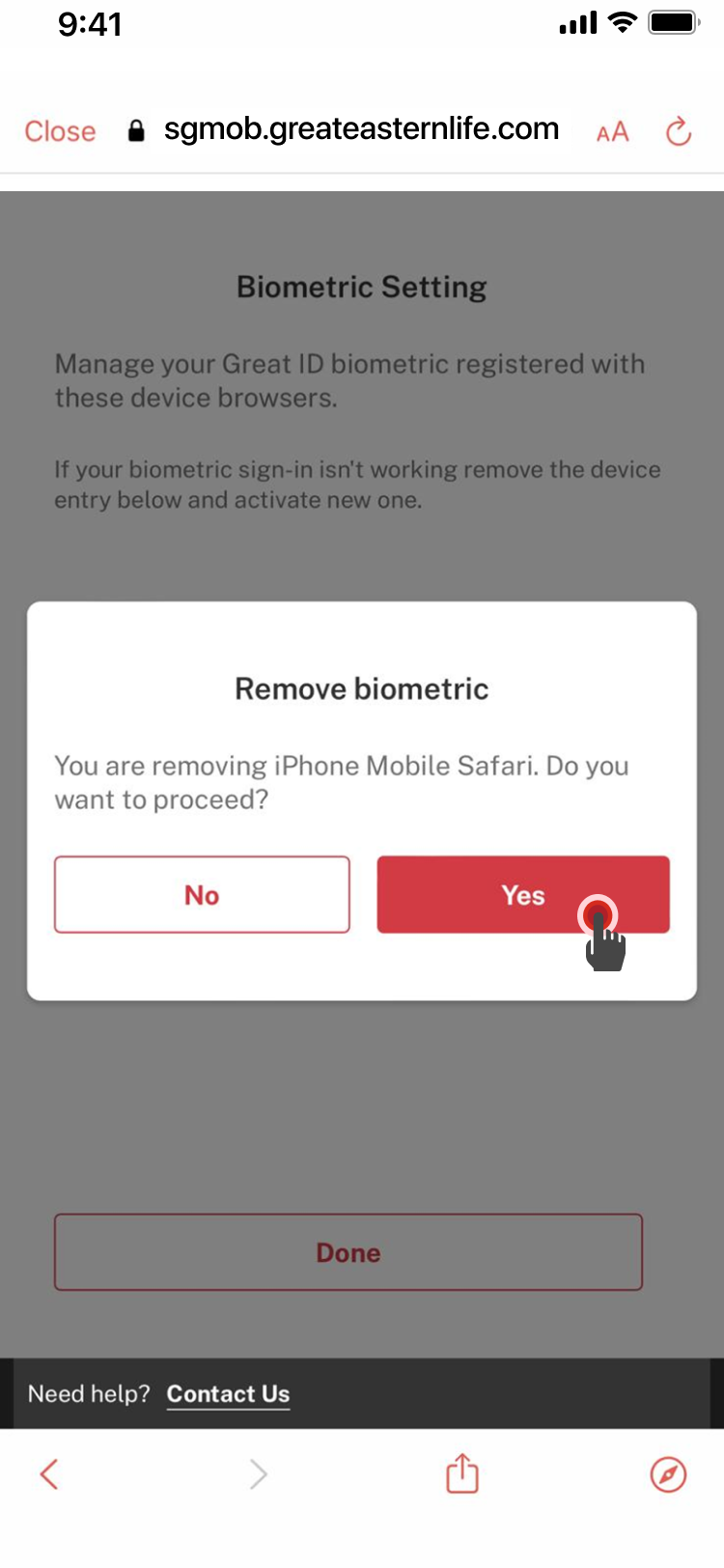
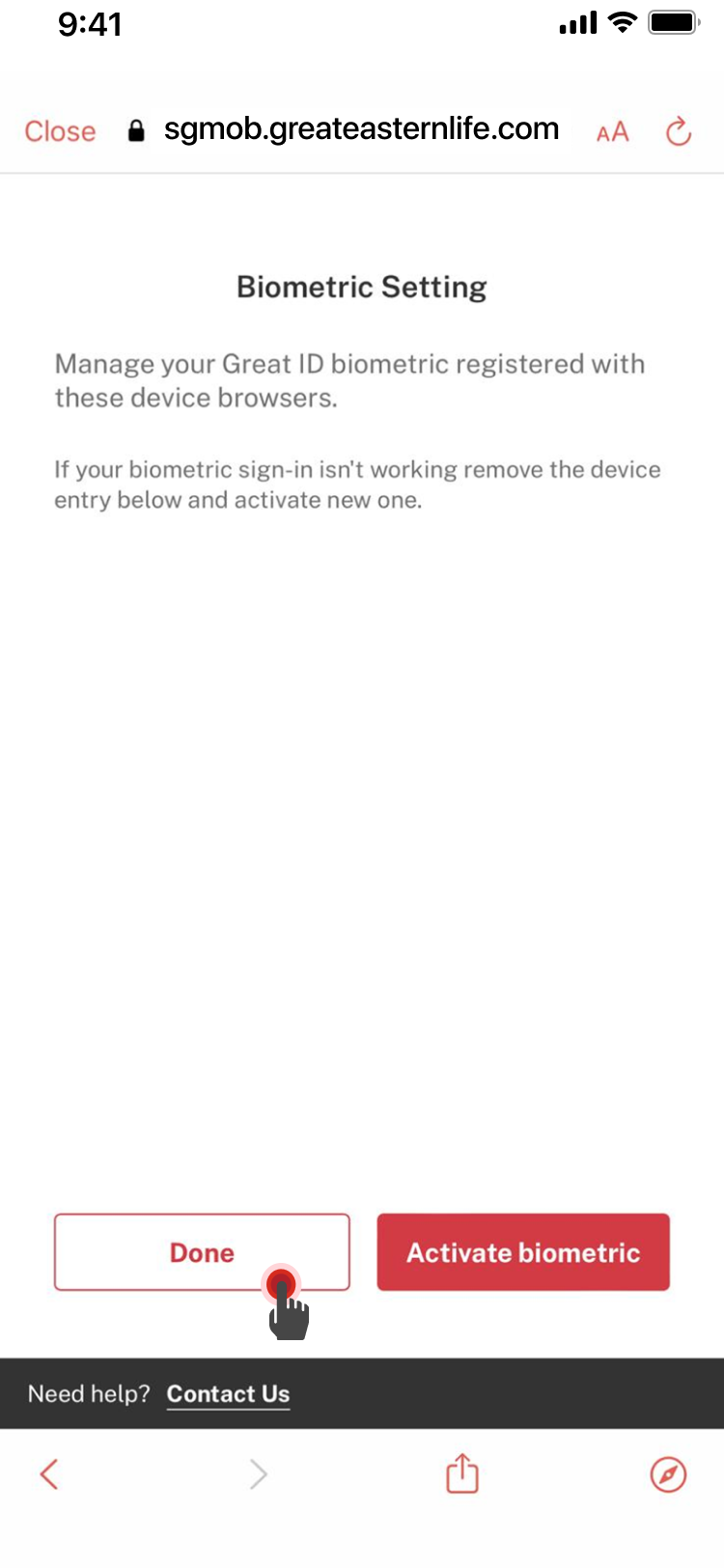
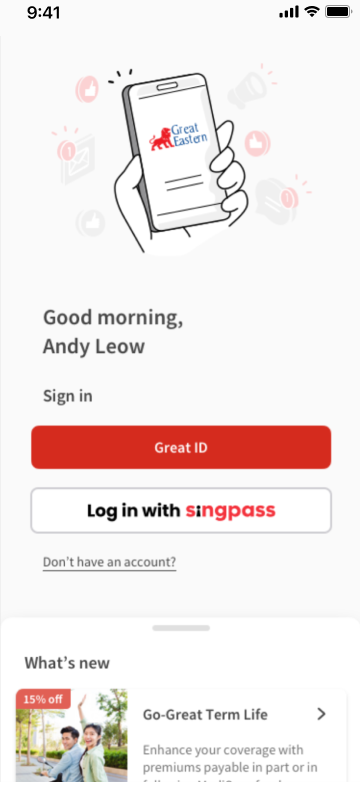
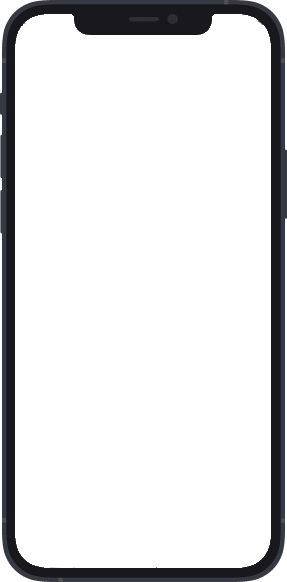
1
Open the Great Eastern App. Tap Great ID to sign into your account.
2
Sign in using your biometric. Tap Continue.
3
Key in the one-time password sent to your registered mobile number. Tap Submit.
4
Tap More on the navigation bar at the bottom of the screen.
5
Tap Settings.
6
Tap Biometrics settings.
7
Sign in with your biometric and then tap Continue. Alternatively, tap X at the top right corner, key in your password, and tap Continue.
8
To deactivate a biometric setting, tap the trash icon on the right of the biometric profile you wish to deactivate. Tap Done.
9
Tap Yes to confirm your decision to deactivate the selected biometric profile. Otherwise, tap No.
10
Tap Done to end the process of deactivating a biometric profile. Alternatively, you can tap Activate biometric to activate a new biometric profile.




