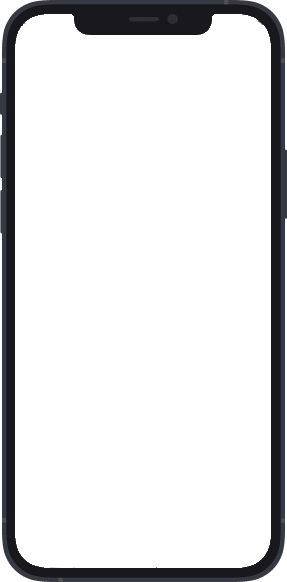Great Eastern App
Manage your insurance plans in a snap
Access these features on the go
Make the best use of Great Eastern App to assess your protection needs
A one-stop policy management app
Gain access to all your Great Eastern policy details and common policy services all in one app.
Make changes on the go
Update personal particulars, switch funds and more using the self-service features.
Secure and convenient
Conveniently access this app and all Great Eastern digital platforms using Great ID, our single sign-in identity.